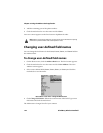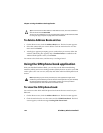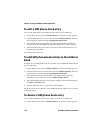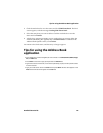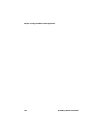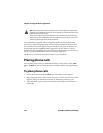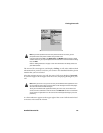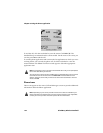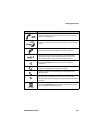Chapter 5: Using the Address Book application
126 BlackBerry Wireless Handheld
To edit a SIM phone book entry
You can edit ADN phone book entries that are stored on your SIM card.
1. On the Home screen, click the Address Book icon. The Find screen appears.
2. Click the trackwheel to view the menu and click SIM Phone Book. The Find
screen appears, with the message Loading SIM Phone Book.
3. Select the phone book entry that you want to edit. Click the trackwheel to
view the menu and click Edit. The ADN Phonebook Entry screen appears.
4. Edit the fields on this screen. When you finish, click the trackwheel to view
the menu and click Save.
You return to the Find screen.
To add SIM phone book entries to the Address
Book
If contacts in your SIM phone book are not saved in your handheld Address Book,
you can add them.
1. On the Home screen, click the Address Book icon. The Find screen appears.
2. Click the trackwheel to view the menu and click SIM Phone Book. The Find
screen appears, with the message Loading SIM Phone Book.
3. Select the entry that you want to add to your Address Book. Click the
trackwheel to view the menu and click Add to Address Book.
4. The ADN Phonebook Entry screen appears with the contact’s information in
the Name and Phone fields.
5. Click the trackwheel to view the menu and click Save.
The phone book entry is added to your handheld’s Address Book and you return
to the Find screen.
To delete a SIM phone book entry
You can delete SIM phone book entries that are stored on your SIM card.
1. On the Home screen, click the Address Book icon. The Find screen appears.