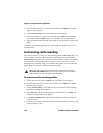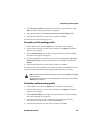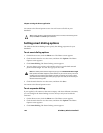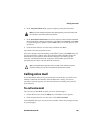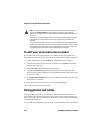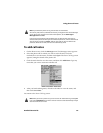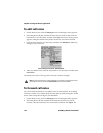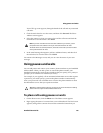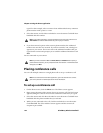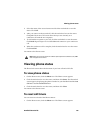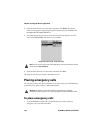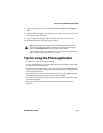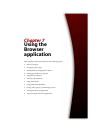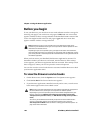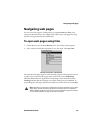Chapter 6: Using the Phone application
154 BlackBerry Wireless Handheld
typed. For this example, select a contact whose Address Book entry contains a
phone number with a pause or a wait.
3. Select the contact, and click the trackwheel to view the menu. Click Call. Your
handheld dials the number.
4. If you have entered a pause in the contact’s phone number, the additional
numbers are sent after two seconds. If you have entered a wait, a dialog box
appears on your screen. This screen shows the additional numbers that you
typed for this contact and prompts you to send the additional numbers. Click
Dial.
You are connected to your contact.
Placing conference calls
You can call multiple contacts in a single phone call to set up a conference call.
To set up a conference call
1. On the Home screen, click the Phone icon. The Phone screen appears.
2. Begin typing the name of the contact whom you want to call. The Find screen
appears, listing the contacts whose names contain the letters that you typed.
3. Select the contact and click the trackwheel to view the menu. Click Call. Your
handheld dials the phone number that you selected.
4. While you are connected to the call, click the trackwheel to view the menu.
Click New Call. The Select Address screen appears and the current call
recipient is put on hold.
Note: In the Phone application, click the trackwheel to view the menu and then click
View Address to view the Address Book entry for any of your contacts.
Note: If you have entered x or ext in the Work, Home, and Mobile fields to specify a
phone number extension, you are prompted to dial the extension. In the Dial Extension
dialog box, click Dial.
Note: To use this feature of the Phone application, you must subscribe to it. Contact
your service provider or network operator for more information.