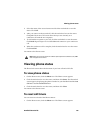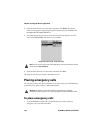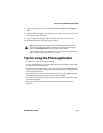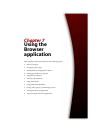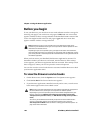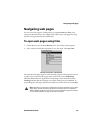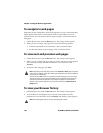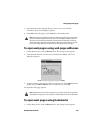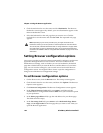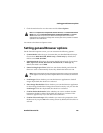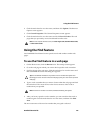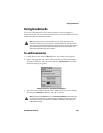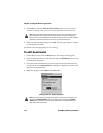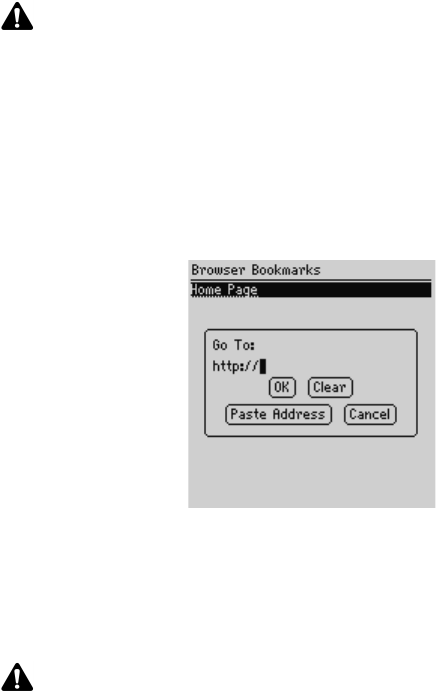
Navigating web pages
Handheld User Guide 163
3. Select the link for the web page that you want to view and click the
trackwheel. The Go To dialog box appears.
4. Click OK to open the page or click Cancel to select another link.
To open web pages using web page addresses
1. On the Home screen, click the Browser icon. The startup screen appears.
2. Click the trackwheel to view the menu, and then click Go To. The Go To
dialog box appears.
Go To dialog box - typing a web page address
3. Type the address of the web page that you want to view. Press SPACE to insert a
period and press
SHIFT + SPACE to insert a slash mark (/). Click OK.
The requested web page appears.
To open web pages using bookmarks
1. On the Home screen, click the Browser icon. The startup screen appears.
Note: The History screen displays the 20 most recent web pages that you visited. After
you clear the Browser application’s cache, the list of web pages no longer appears on
the History screen. Selecting a bookmark, opening the Go To dialog box, or viewing
certain web pages might also clear the Browser application’s history. Refer to "To clear
the cache" on page 166 for more information on clearing the history manually.
Note: Depending on your service provider’s plan, you might not be able to use the Go
To dialog box. Contact your service provider or network operator for more information.