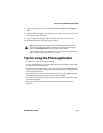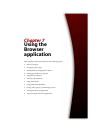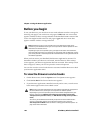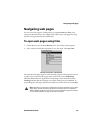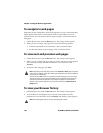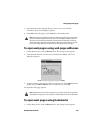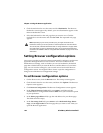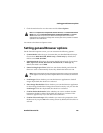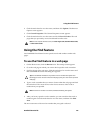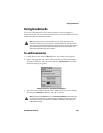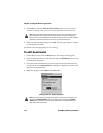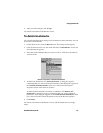Setting general Browser options
Handheld User Guide 165
7. Click the trackwheel to view the menu and click Save Options.
You return to the Browser Options screen.
Setting general Browser options
On the General Properties screen, you can customize the following options:
• Content Mode: Select the type of content that your handheld should accept.
Choose from WML & HTML, HTML only, or WML only. By default, this
field is set to WML & HTML.
• Emulation Mode: Select how the content should be displayed. Choose from
RIM, Openwave (WAP), Microsoft IE, MS Pocket IE, or Netscape. By
default, this field is set to RIM.
• Smart Caching Expire Time: Select how much time should pass before the
Browser’s cache is automatically cleared. By default this field is set to 0.
• Load Images: Select whether you want the Browser application to load all
images. By default, this check box is selected.
• Show Image Placeholders: Select whether you want the Browser application
to show image placeholders if images do not load correctly or if you clear the
Load Images check box. By default, this check box is selected.
• Confirm Delete Bookmarks: Select whether you want to confirm whether
bookmarks should be deleted. By default, this check box is selected. This
check box appears only if you are able to use bookmarks.
• Confirm Close on Escape: Select whether you want to be prompted to close
the Browser if you press
ESC on the startup screen. By default, this check box is
selected.
Note: The Transport CID, Transport UID, Session Timeout, and Constrained Content
Mode fields and the Constrained Navigation, Config Values Editable, and Secure
Access check boxes are preset as part of the Browser application’s service book
configurations. You should not change them. Contact your service provider or network
operator for more information.
Note: Certain web sites do not save web pages to the Browser cache. If you set this field,
all web pages are cached. If you notice irregular behavior on a web site, set this field to
0.