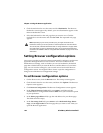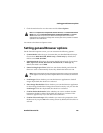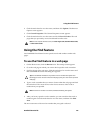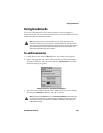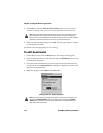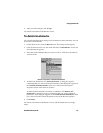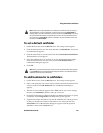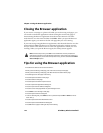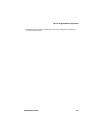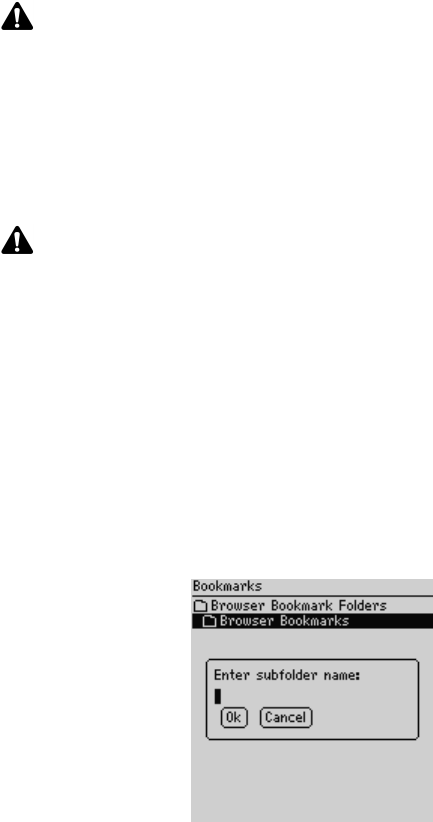
Chapter 7: Using the Browser application
172 BlackBerry Wireless Handheld
Using bookmark subfolders
After you add bookmarks, you can organize them into subfolders. You can also
specify a different default subfolder.
To create subfolders
1. On the Home screen, click the Browser icon. The startup screen appears.
2. Click the trackwheel to view the menu and then click Bookmarks. Your list of
saved bookmarks appears.
3. Click the trackwheel to view the menu and click View Bookmark Subfolders.
The Bookmarks screen appears.
4. To add a subfolder to the Browser Bookmarks folder, click the trackwheel to
view the menu and click Add Subfolder. Type a subfolder name.
Bookmarks screen - Subfolder dialog box
5. Click OK. The subfolder appears on the Browser Bookmarks screen.
Note: By default, the Browser Bookmarks screen always displays the Home Page
bookmark. You cannot remove the Home Page bookmark.
Note: If you save your bookmarks in subfolders or specify a different default folder, your
saved bookmarks do not appear on the Browser Bookmarks screen. To view your folders
and subfolders, click the trackwheel to view the menu and click View Bookmark
Subfolders. Expand and collapse your subfolders until you find the one that you want.