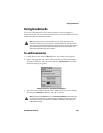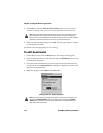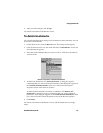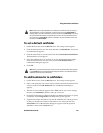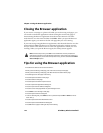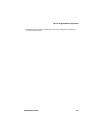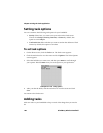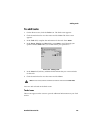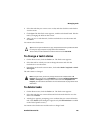Chapter 7: Using the Browser application
176 BlackBerry Wireless Handheld
Closing the Browser application
If you receive a message or a phone call while you are browsing web pages, you
can switch to a different application without closing the current web page or
disconnecting the Browser application from the wireless network. Click the
trackwheel to view the menu and then click Hide. When you open the Browser
application again, you return to the last web page that you were viewing.
If you want to stop using the Browser application, click the trackwheel to view the
menu and click Close. The Browser is disconnected from the wireless network
and you return to the Home screen or to the last application in which you were
working. When you open the Browser again, the startup screen appears.
Tips for using the Browser application
Note: On the startup screen, press ESC to close the Browser. You are prompted to
confirm that you want to close the Browser application. This prompt only appears if, in
the Browser Options, on the General Properties screen, you have selected the Confirm
Close on Escape option.
• Press B on the Home screen to start the Browser.
• While you are browsing a web page, press T to move to the top of the page.
• While you are browsing a web page, press B to move to the bottom of the page.
• Press N to go to the next page in the history.
• Press H to open the Browser home page.
• Press R to refresh a web page.
• Press O to open the Browser Options screen.
• Press P to open the Page Address dialog box.
• Press L to open the Link Address dialog box.
• Press S to save a web page address on your Messages screen.
• Press SPACE to scroll through a web page.
• Press G to open the Go To dialog box.
• In the Go To dialog box, press SPACE to insert a period and press SHIFT + SPACE to insert a
slash mark (/).
• Press K to open the Browser Bookmarks screen.
• Press A to open the Add Bookmark dialog box.
• Press ESC when a page is loading to stop it from loading.