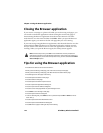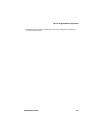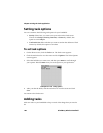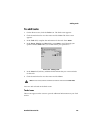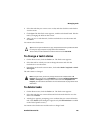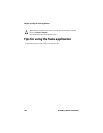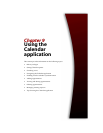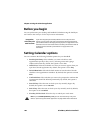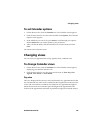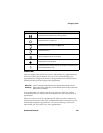Chapter 8: Using the Tasks application
182 BlackBerry Wireless Handheld
Task fields
The New screen contains the following fields:
Task: Type the subject of the task.
Status: Set the status of the task. Your options are Not Started, In Progress,
Completed, Waiting, and Deferred. By default, this option is set to Not Started.
Priority: Set the priority of the task. Your options are Normal, High, and Low. By
default, this option is set to Normal.
Due: Set the date by which the task is to be completed. Your options are None or
By Date. If you select None, no due date is recorded for this task. If you select By
Date, you can select the date by which this task is due. By default, this option is
set to None.
Notes: Type any reference notes that you want to record about the task.
Managing tasks
You can also view, edit, and delete tasks and change a task’s status.
To view and edit tasks
1. On the Home screen, click the Tasks icon. The Find screen appears.
Icon Description
task has not started or is in progress
task is deferred or is waiting
task is complete
Note: If you set the Priority field to High, an exclamation mark appears beside the task
on the Find screen.
If you set the Priority field to Low, a down arrow appears beside the task on the Find
screen.