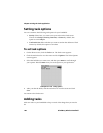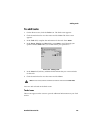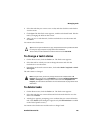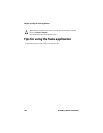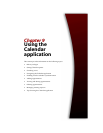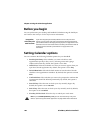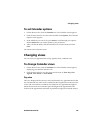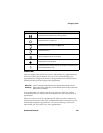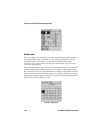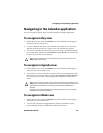Chapter 9: Using the Calendar application
186 BlackBerry Wireless Handheld
Before you begin
You can synchronize your desktop and handheld Calendars using the Intellisync
tool. Refer to the
Intellisync Online Help
for more information.
Setting Calendar options
You can customize the following Calendar options for your handheld.
• Enable Quick Entry: Select whether you want to be able to add
appointments quickly in Day view by selecting a time and typing a
subject and location. By default, this option is set to Yes.
• Initial View: Select the Calendar view that you want to appear when you
open the Calendar application. By default, this option is set to Day.
• Default Reminder: Select the default amount of time that the Calendar
should use for appointment reminders. By default, this option is set to 15
Min.
• Confirm Delete: Select whether you want to be prompted to confirm that
appointments should be deleted permanently. By default, this option is
set to Yes.
• Start Of Day: Select the time at which your day normally begins. By
default, this option is set to 9:00 AM.
• End of Day: Select the time at which your day normally ends. By default,
this option is set to 5:00 PM.
• First Day Of The Week: Select the day on which your week starts.
Integration
with enterprise
email account
If you have integrated your desktop software with an enterprise email
account, you can create, edit, view, and respond to meeting requests from
your handheld. Refer to "Managing meeting requests" on page 202 for more
information. You can also enable wireless calendar synchronization. Refer to
"Enabling wireless calendar synchronization" on page 193 for more
information.
Note: If you set Enable Quick Entry to No, you can use shortcut keys in Day view.
Refer to "Tips for using the Calendar application" on page 206 for more information.