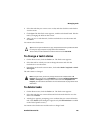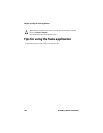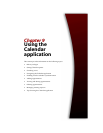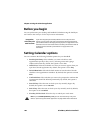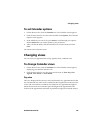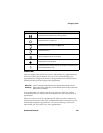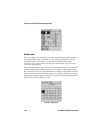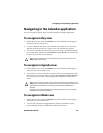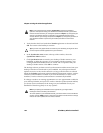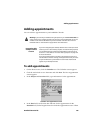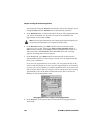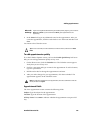Navigating in the Calendar application
Handheld User Guide 191
Navigating in the Calendar application
You can navigate to specific days or months using the Calendar application.
To navigate in Day view
1. On the Home screen, click the Calendar icon. The Calendar screen appears.
Verify that you are in Day view.
2. To view a different day of the week, click the trackwheel to view the menu
and then click the day that you want to view. The selected day appears.
3. To view the selected day in the next (or previous) week, click the trackwheel
to view the menu and then click Next Week (or Prev Week). The selected day
in the next (or previous) week appears.
To navigate in Agenda view
1. On the Home screen, click the Calendar icon. The Calendar screen appears.
Verify that you are in Agenda view.
2. To view the next (or previous) day on which you have an appointment, click
the trackwheel to view the menu and then click Next Day (or Previous Day).
The next (or previous) day with an appointment appears at the top of the
screen.
To navigate in Week view
1. On the Home screen, click the Calendar icon. The Calendar screen appears.
Verify that you are in Week view.
2. To scroll vertically between appointments, roll the trackwheel; to scroll
horizontally between days, hold
ALT and roll the trackwheel.
Tip: To return to today’s date, click the trackwheel to view the menu and then click
Today. Today’s date is shown.
Tip: To return to the current date, click the trackwheel to view the menu and then click
Today. If there are appointments scheduled, the current date is displayed. If there are no
appointments scheduled for the current day, the next day with appointments is
displayed.
To go to the previous day, hold
ALT and roll the trackwheel up. To go to the next day,
hold ALT and roll the trackwheel down.