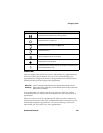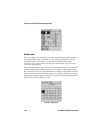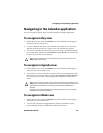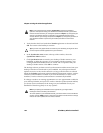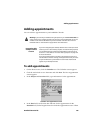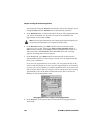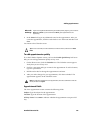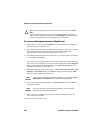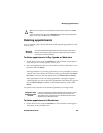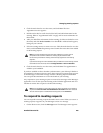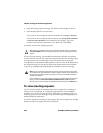Adding appointments
Handheld User Guide 197
9. In the Notes field, type any additional notes for the appointment. After you
create the appointment, click the trackwheel to view the menu and then click
Save.
You return to the Calendar screen.
To add appointments quickly
If, on the Calendar Options screen, you have the Enable Quick Entry field set to
Yes, you can add appointments quickly in Day view.
1. On the Home screen, click the Calendar icon. The Calendar screen appears.
Verify that you are in Day view.
2. Scroll to a start time and type a name for the appointment. To add a location,
type it in parentheses.
3. Roll the trackwheel to change the appointment’s end time.
4. After you make changes for your appointment, click the trackwheel. The
appointment appears on the Calendar screen.
Appointment fields
The New Appointment screen contains the following fields:
Subject: Type the subject for the appointment.
Location: Type the location of the appointment.
All Day Event: Press
SPACE to indicate whether the appointment occupies a full
day.
Microsoft
Exchange
If you are using Microsoft Outlook as your desktop email program, you can set the
End field to Never. If you set this field to Never, your appointment recurs
perpetually.
Tip: To clear a text field, click the trackwheel to view the menu, and then click Clear
Field.
Note: To add more information to the appointment, click the trackwheel to view the
menu, and then click Open.