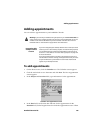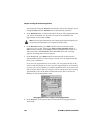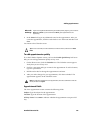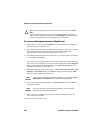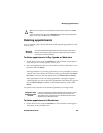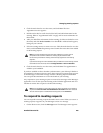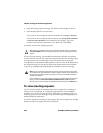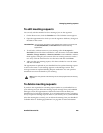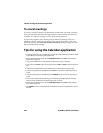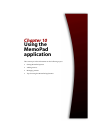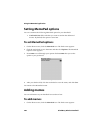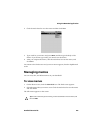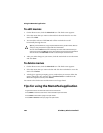Managing meeting requests
Handheld User Guide 203
2. Click the trackwheel to view the menu, and click New. The New
Appointment screen appears.
3. Roll the trackwheel to scroll from field to field, and add information for the
meeting. Refer to "Appointment fields" on page 197 for more information on
these fields.
4. After you add all the information for the meeting, click the trackwheel to view
the menu and click Invite Attendee. Your handheld’s Address Book appears,
listing all your contacts.
5. Select an existing contact or create a new one. Click the trackwheel to view the
menu, and click Invite. Repeat steps 4 and 5 until all invitees have been added
to the meeting request.
6. Click the trackwheel to view the menu, and click Save. The appointment is
added to your handheld.
If you have enabled wireless calendar synchronization, your desktop Calendar is
also updated. A meeting request is sent to the invitees and a sent message appears
on the Messages screen. This message contains a Meeting Request attachment.
You can open this attachment to review the details of your meeting.
Any responses to your meeting request are received as messages in the Messages
application. You can also open the meeting in the Calendar application and view
whether an invitee has accepted or declined the meeting.
To respond to meeting requests
You can respond to meeting requests that other users create. When you receive a
meeting request, it appears on your Messages screen as a message.
1. On the Home screen, click the Messages icon. The Messages screen appears.
Note: If you have specified more than one email address for a contact, you are
prompted to select to which address the meeting request should be sent.
Do not invite yourself to the meeting. You are already registered as the meeting
organizer.
If you want to change or remove attendees after you add them to the meeting, click the
trackwheel to view the menu, and click Change Attendee or Remove Attendee.
Note: If your handheld is in the cradle, it does not receive responses to your meeting
requests if the Don't forward when handheld is in the cradle check box is selected.
You can clear this option in the Redirector Settings tool, on the General tab.