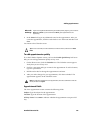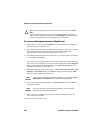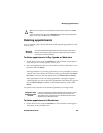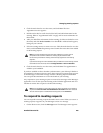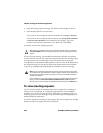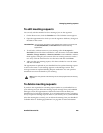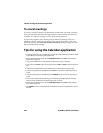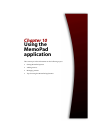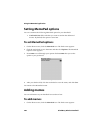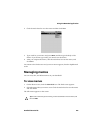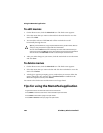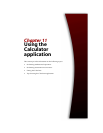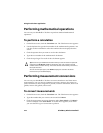Managing meeting requests
Handheld User Guide 205
To edit meeting requests
You can only edit the attendee list for a meeting if you are the organizer.
1. On the Home screen, click the Calendar icon. The Calendar screen appears.
2. Open the appointment for which you are the organizer. Make any changes to
the fields in this screen.
3. To add, edit, or delete invitees to your meeting, select the Accepted or
Declined field and click the trackwheel to view the menu. Click either Invite
Attendee, Change Attendee, or Remove Attendee. Your handheld’s Address
Book appears, listing all your contacts. Select an existing contact (or create a
new one). Click the trackwheel to view the menu and then click Invite.
4. After you edit your meeting request, click the trackwheel to view the menu
and then click Save.
The appointment is updated on your handheld and an updated meeting request
is sent to all invitees. A sent message appears on the Messages screen. This
message contains an updated Meeting Request attachment. You can open this
attachment to review the details of your meeting.
To delete meeting requests
If you have not responded to a meeting request (either on your handheld or on
your desktop) and you delete the meeting request message from your handheld
Messages screen, the appointment is deleted and removed from both your
handheld and your desktop Calendar. To avoid inadvertently missing a meeting,
always respond to meeting requests either on your desktop or on your handheld.
After the meeting has occurred, you can delete the meeting from your handheld
Calendar. Refer to "Deleting appointments" on page 201 for more information.
Lotus Domino
If you are using Lotus Notes as your desktop email program, you cannot edit
the Start, End, Duration, or Time Zone fields for a saved recurring
appointment.
Note: Do not invite yourself to the meeting. You are already registered as the meeting
organizer.