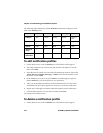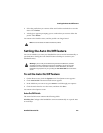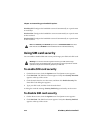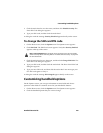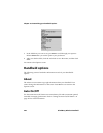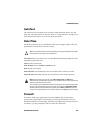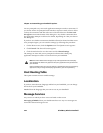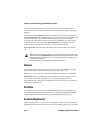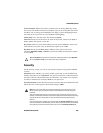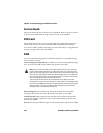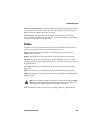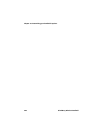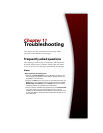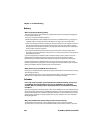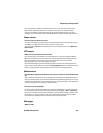Chapter 10: Customizing your handheld’s options
224 BlackBerry Wireless Handheld
outside of your home network’s wireless coverage area, the network that is
associated with your home network with the best available wireless coverage is
selected.
If you set this field to Manual, click the trackwheel to view the menu and click
Scan for Networks. The handheld scans for all networks that are associated with
your home network and lists them in decreasing order of level of wireless
coverage. Select the network that you want your handheld to use and click the
trackwheel to view the menu. Click Select Network. If your home network is
found, or if only one network is found, it is selected automatically.
Active Network: This field shows the name of the network that is currently in
use.
Owner
The text that you type here appears on the Lock screen. If you do not type any
owner information, a default message appears on the Lock screen.
Name: Type your name. You can type a maximum of 38 characters in this field.
Information: Type any additional information that you want to appear on the
Lock screen. You should include your own (or your company’s) contact
information in the event that your handheld is lost. You can type a maximum of
126 characters in this field.
Profiles
The Profiles screen contains a list of notification profiles. You can enable, add,
edit, and delete profiles at any time. Refer to "Customizing notification profiles"
on page 209 for more information on customizing notification profiles.
Screen/Keyboard
On the Screen/Keyboard screen, you can change the LCD screen appearance by
adjusting contrast levels and font size. You can also change the key rate and tone.
Note: You can register with the network on the Network screen. Click the trackwheel to
view the menu and click Register Now. Unless you have been advised to do so, or if you
have just received your handheld and it is not working, you should not register your
handheld more than once.
Your home network is marked with an
H on the Network screen.