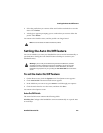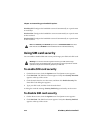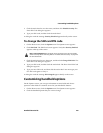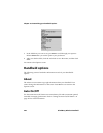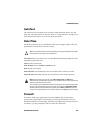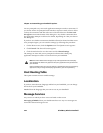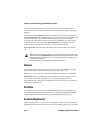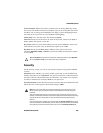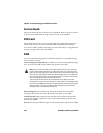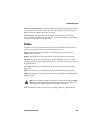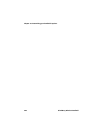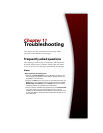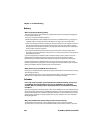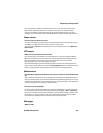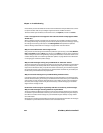Handheld options
Handheld User Guide 225
Screen Contrast: Adjust the screen’s contrast if you are having difficulty seeing
the screen. The default contrast level is 15, but you can set it anywhere between 1
and 30. If you are using your handheld in low light, try the backlighting feature.
Press the power key to turn on your handheld’s backlighting.
Font Family: View the font name. The default is System.
Font Size: Set the size of the font to be used on the screen. Choose from 8, 10, or
12. By default, this option is set to 10.
Key Tone: Set the key tone field to On if you want your handheld to emit a tone
each time that you press a key. By default, this option is set to Off.
Key Rate: Set the speed (Slow, Fast, or Off) at which your cursor moves
whenever
BACKSPACE, ENTER, or SPACE are pressed and held. By default, this option
is set to Slow.
Security
On the Security screen, you can set your password options for greater handheld
security.
Password: Select whether you want to enable a password on your handheld. By
default, this option is set to Disabled. Your password must be a minimum of four
characters and can contain both letters and numbers. You cannot use a sequence
of letters or numbers (for example, abcd) in your password.
Security Timeout: Set the duration of time (in minutes) that your handheld is idle
before the Lock screen appears. The default setting is 2 Min.
Tip: The Key Rate setting controls an automatic capitalization feature. With Key Rate
set to either Slow or Fast, you can hold a letter key to capitalize it.
Note: The Lock screen shows your contact information (if you have typed it on the
Owner screen). Type your password and click the trackwheel to resume using your
handheld.
After you enable the password, you must type it again to open the Security screen, to
connect to the desktop software, and to use the Application Loader. Refer to the
Getting
Started Guide
for more information on your password and other handheld security
features.
If you are connected to a phone call at the time that the Security Timeout field is set to
lock the handheld, the handheld does not lock. After the phone call ends, the handheld
locks again after the amount of time passes that is set in the Security Timeout field.