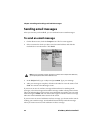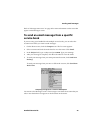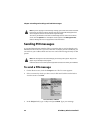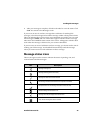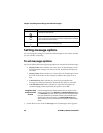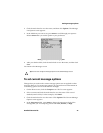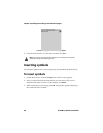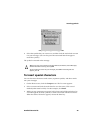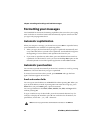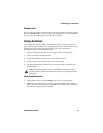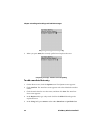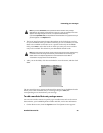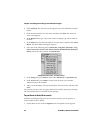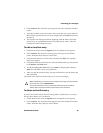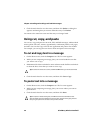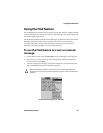Chapter 2: Sending and reading email and PIN messages
50 BlackBerry Wireless Handheld
Formatting your messages
Your handheld has automatic formatting capabilities that can reduce your typing
time. It also has an AutoText feature that automatically replaces certain text that
you type with preprogrammed text.
Automatic capitalization
When you compose a message, you do not have to press SHIFT to capitalize letters;
your handheld has two methods of capitalizing letters.
• When you type, the first letter that you type is capitalized automatically and
every letter that follows a period is also capitalized. Your handheld recognizes
the beginning of a new sentence and capitalizes the letter for you.
• If you want to capitalize any other letter, press and hold that letter until it is
capitalized. For this feature to work, you must set the Key Rate option on the
Screen/Keyboard screen of the Options application to either Slow or Fast.
Automatic punctuation
You can insert a period automatically at the end of a sentence or word by pressing
SPACE twice. The next letter that you type is capitalized.
To insert a lowercase letter after a period, press
BACKSPACE and type the letter
again. The letter appears in lowercase.
Email and number fields
You can type an email address in an Email field without pressing ALT. When you
type an email address, instead of pressing
ALT + L to insert the at sign (@), press
SPACE. When you press SPACE again, a period is inserted.
You can type numbers in the Work, Home, Mobile, Fax, PIN, and Pager fields
without pressing
ALT.
To type a number in any of these fields, press the associated character key. For
example, to display the number 4, press S. You can do this for all numbers, for
parentheses, and for the -, +, x, * and . characters.
Note: You can only type numbers and hexadecimal characters in the PIN field.