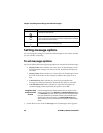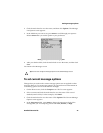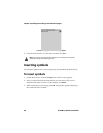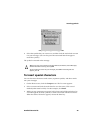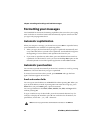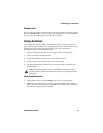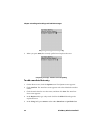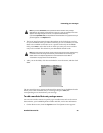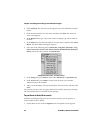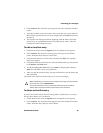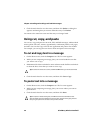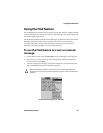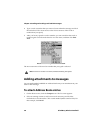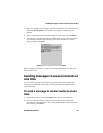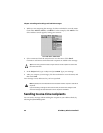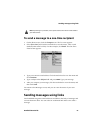Chapter 2: Sending and reading email and PIN messages
54 BlackBerry Wireless Handheld
2. Click AutoText. The AutoText screen appears with a list of default AutoText
entries.
3. Click the trackwheel to view the menu, and then click New. The AutoText:
New screen appears.
4. In the Replace field, type a keyword. For this example, type a short form for
the date.
5. In the With field, click the trackwheel to view the menu, and then click Insert
Macro. The Insert Macro dialog box appears.
6. Select one of the following macros: Short date, Long date, Short time, Long
time, Owner name, Owner info, Phone Number, Handheld PIN, Backspace,
Delete, and %. For this example, click Short Date.
Adding an AutoText entry - Inserting a macro
7. In the Using field, press SPACE to select either SmartCase or Specified Case.
8. In the Locale field, press
SPACE to set the locale in which you want this
AutoText entry to be available.
9. After you set the fields, click the trackwheel to view the menu, and then click
Save.
You can test your new entry by typing the keyword while composing a message.
The value for the macro is inserted in your message.
To perform an AutoText search
Instead of scrolling through your list of AutoText entries, you can perform a
search to find an entry quickly.
1. On the Home screen, click the Options icon. The Options screen appears.