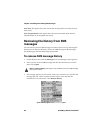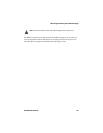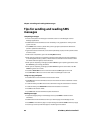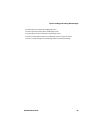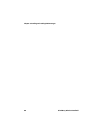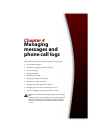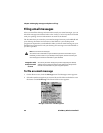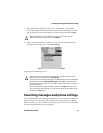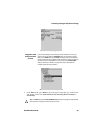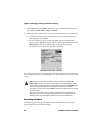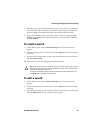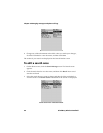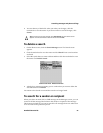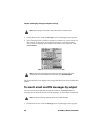Searching messages and phone call logs
Handheld User Guide 91
3. Select the folder in which you want to store the message. To expand the
folders that appear on the Select Folder screen, select a folder that has a plus
sign (+) beside it, click the trackwheel to view the menu, and click Expand.
4. After you select the folder in which you want to file the message, click the
trackwheel to view the menu. Click File Message.
Select Folder screen menu - File Message item
You return to the Messages screen.
Searching messages and phone call logs
Use your handheld’s Search Messages application to locate specific messages and
phone call logs. You can specify and save the terms of several searches and use
them at any time, or you can perform a one-time search. There are several default
searches preprogrammed on your handheld.
Tip: To collapse folders, select a folder with a minus sign (-) beside it, click the
trackwheel to view the menu, and then click Collapse.
Tip: You can also file an open message. While you are reading a message, click the
trackwheel to view the menu and click File Message.
If you do not want to show filed messages in the Messages application, on the Message
List Options screen, set the Hide Filed Messages option to Yes. To locate your filed
email message, you must perform a search. Refer to "Searching in folders" on page 94
for more information.
When a message arrives at your handheld, it appears in the Inbox folder. If you file an
email message but want to remove it from the folder in which you have filed it, file the
message in the Inbox folder.