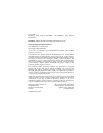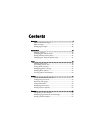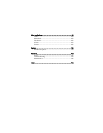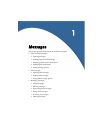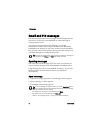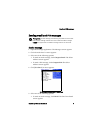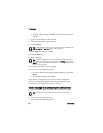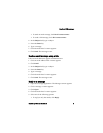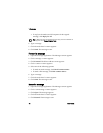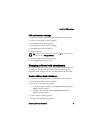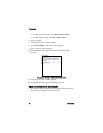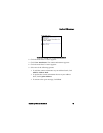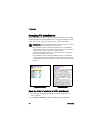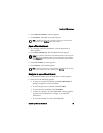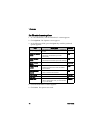1: Messages
6 User Guide
Email and PIN messages
You can send and receive email messages. Email messages that are
sent from or received by your handheld are routed through an
existing email account.
You can also send and receive PIN messages. A personal
identification number (PIN) uniquely identifies each BlackBerry
handheld on the network. If you know another person’s handheld
PIN, you can send a PIN message to that person. PIN messages are
not routed through an existing email account.
Opening messages
You can receive email messages from any email account and you
can receive PIN messages from other BlackBerry handheld users.
Long messages are sent to your handheld in sections. As you read
the first section, the next section is sent to your handheld
automatically.
Open a message
1. Open the messages application. The Messages screen appears.
2. Click a message. A menu appears.
3. Click Open. The message appears.
Tip: To locate your handheld PIN, open the options application. The Options
screen appears. Click Status. The PIN field displays your PIN.
Tip: If, on the Message List Options screen, you set the Auto More field to
No, you can request more of a long message manually. In the open message,
click the trackwheel. A menu appears.
•To request the next section of the message, click More.
•To request the rest of the message, click More All.
Refer to "Set message options" on page 17 for more information.