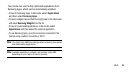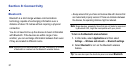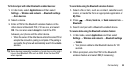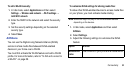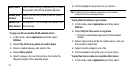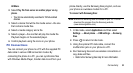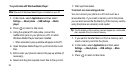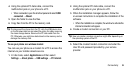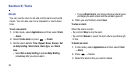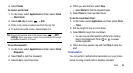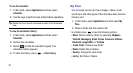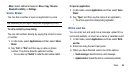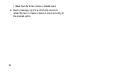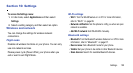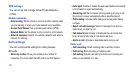Connectivity 94
4.
Using the optional PC data cable, connect the
multifunction jack on your phone to a PC.
•
When connected, open the shortcut panel and select
USB
connected → Mount
.
5. Open the folder to view the files.
6. Copy files from the PC to the memory card.
Tip:
To disconnect the phone from the PC, click the USB device icon
on the Windows task bar and select the option for safely removing
the mass storage device. Remove the PC data cable from the
PC. Otherwise, you might lose data stored on the memory card or
damage the memory card.
To use your phone as a wireless modem:
You can use your phone as a modem for a PC to access the
internet via your mobile network service.
1. In Idle mode, select
Applications
and then select
Settings → About phone → USB settings → PC Internet
.
2. Using the optional PC data cable, connect the
multifunction jack on your phone to a PC.
3. When the installation manager appears, follow the
on-screen instructions to complete the installation of the
software.
•
When the installation is complete, the window to activate the
internet connection will appear.
4. Create a modem connection on your PC.
Tip:
How you create a modem connection might differ depending on
the operating system of the PC.
5. Select the created modem connection and enter the
User ID and password provided by your service
provider.