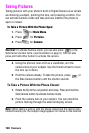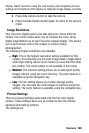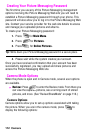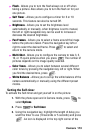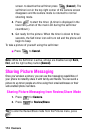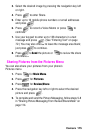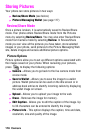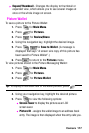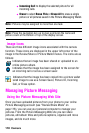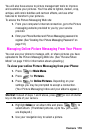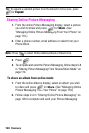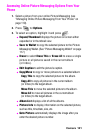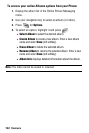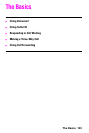116 Camera
Storing Pictures
Your phone can store pictures in two ways:
ᮣ Review/Share Mode (see below)
ᮣ Picture Messaging Wallet (see page 117)
Review/Share Mode
Once a picture is taken, it is automatically saved to Review/Share
mode. Your phone enters Review/Share mode from the Pictures
menu by selecting Review/Share. You may also enter Review/Share
mode from Camera mode by selecting Review. In Review/Share
mode you can view all the pictures you have taken, store selected
images in your phone, send pictures to the Picture Messaging Web
site, delete images and access additional picture options.
Picture Options
Picture options allow you to set up different options associated with
the images saved on your phone. When reviewing your pictures,
press to display the following options:
ᮣ Camera - Allows you to go back to the live camera mode from
review mode.
ᮣ Save to Wallet - Allows you to save the image to a wallet
picture. Wallet pictures can be used on the idle screen or in
address book entries to identify incoming callers by displaying
the wallet image on screen.
ᮣ Upload - Allows you to upload your image to the web.
ᮣ Erase - Removes the image for memory.
ᮣ Edit Caption - Allows you to edit the caption of the image. Up
to 32 characters can be entered to identify the image.
ᮣ Picture Info - This option displays the caption, time and date,
resolution, size and quality of the image.