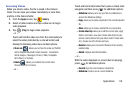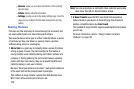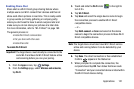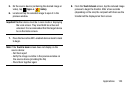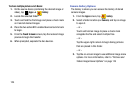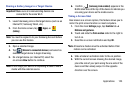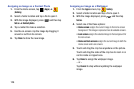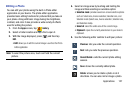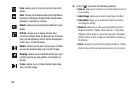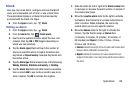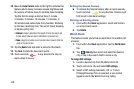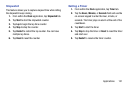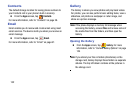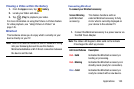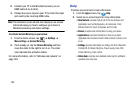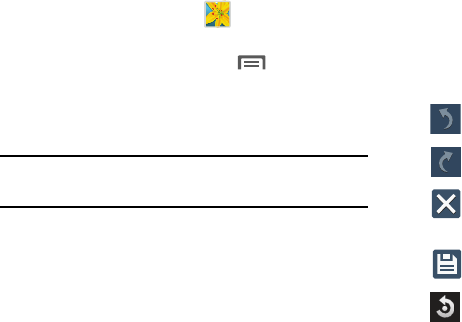
Applications 127
Editing a Photo
You can edit your photos using the built-in Photo editor
application on your device. The photo editor application
provides basic editing functions for pictures that you take on
your phone. Along with basic image tuning like brightness,
contrast, and color it also provides a wide variety of effects
used for editing the picture.
1. From the
Apps
screen, tap
Gallery
.
2. Select a folder location and tap a file to open it.
3. With the image displayed, press and then tap
Edit
.
•Edit
: allows you to edit the current image. Launches the Photo
Editor application.
Note:
To select the picture area, touch and hold the current
picture.
4. Select an image area by touching and holding the
image and then selecting an available option:
• Selection mode
: provides several on-screen selection options
such as: Select area, Inverse selection, Selection size, and
Selection mode (Select area, Inverse selection, Selection size,
and Selection mode).
• Select all
: select the entire area of the current image.
• Clipboard
: copies the currently selected are to your device’s
clipboard.
5. Use the following editor controls to edit your picture:
Previous
: lets you undo the current operation.
Next
: lets you redo the previous operation.
Cancel/Delete
: exits the current photo editing
session.
Save
: stores the currently edited photo.
Rotate
: allows you to rotate a photo in all 4
directions. You can also mirror image a photo.