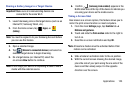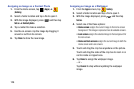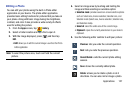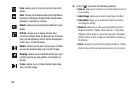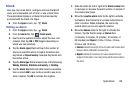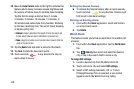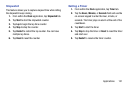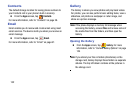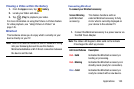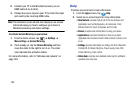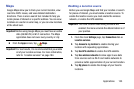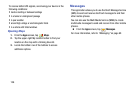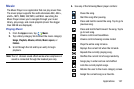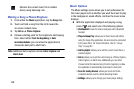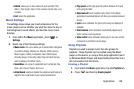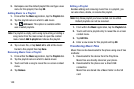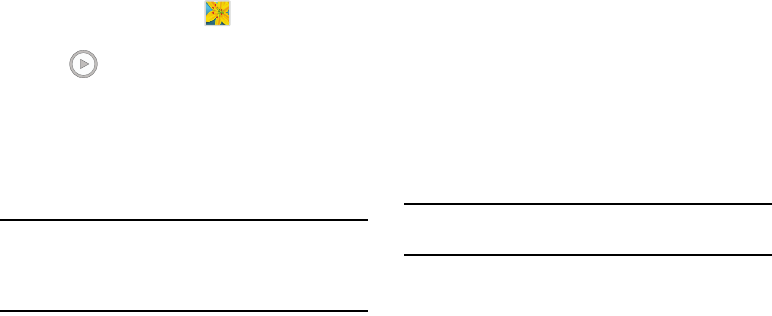
Applications 133
Viewing a Video within the Gallery
1. From the
Apps
screen, tap
Gallery
.
2. Locate your folder and video.
3. Tap (
Play
) to playback your video.
For more information on using the Picture-in-Picture feature
for video playback, see “Using Picture-In-Picture” on
page 145.
MiraCast
This hardware allows you to enjoy what’s currently on your
device directly on your TV.
Note:
There is no need to connect to a Wi-Fi network or to log
into your Samsung Account to use this feature.
MiraCast establishes a WI-Fi Direct connection between
the device and the hub.
Connecting MiraCast
To connect your MiraCast accessory:
1. Connect the MiraCast accessory to a power source via
the USB Travel Adapter.
Note:
The status LED begins to blink solid red to indicate
it has begun the start up process.
Screen Mirroring
(with MiraCast
accessory)
This feature functions with an
external MiraCast accessory to fully
mirror what is currently displayed on
your device to the external TV.
LED Color/Patterns Description
Red - Solid
Indicates the MiraCast accessory is
booting or processing.
Red - Blinking
Indicates the MiraCast accessory is in
standby mode (ready for connection).
Blue - Solid
Indicates the MiraCast accessory is
ready to connect with a new device.