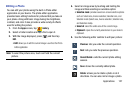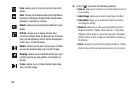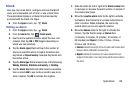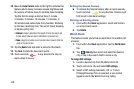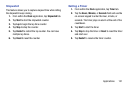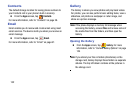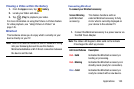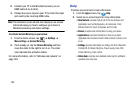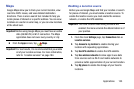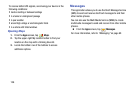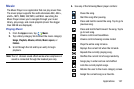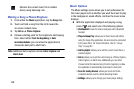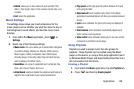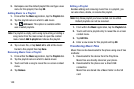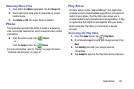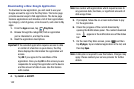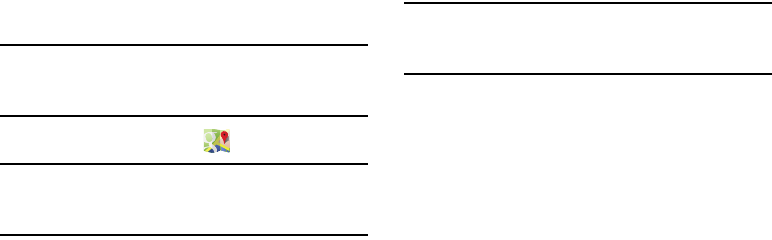
Applications 135
Maps
Google Maps allow you to track your current location, view
real-time traffic issues, and view detailed destination
directions. There is also a search tool included to help you
locate places of interest or a specific address. You can view
locations on a vector or aerial map, or you can view locations
at the street level.
Important!
Before using Google Maps you must have an active
data (3G/4G/LTE) or Wi-Fi connection. The Maps
application does not cover every country or city.
Ⅲ
From the
Apps
screen, tap
Maps
.
Important!
For best results, it is recommended that you enable
all of your location services. For more information,
refer to “Location services” on page 184.
Enabling a Location source
Before you use Google Maps and find your location or search
for places of interest, you must enable a location source. To
enable the location source you must enable the wireless
network, or enable the GPS satellites.
Important!
The more location determining functions are
enabled, the more accurate the determination is of
your position.
1. From the main
Settings
page, tap
Connections
tab ➔
Location services
.
2. Tap
Access to my location
to enable sharing your
location with requesting applications.
3. Tap
Use GPS satellites
to enable the GPS satellite.
4. Tap
Use wireless networks
to allow apps to use data
from sources such as Wi-Fi and mobile networks to
provide a better approximation of your current location.
5. Tap
My places
to enable the storage of your favorite
locations.