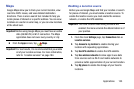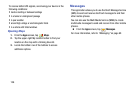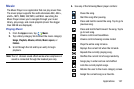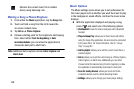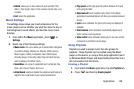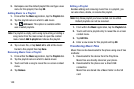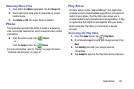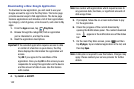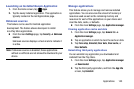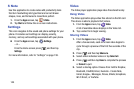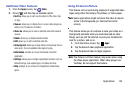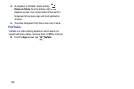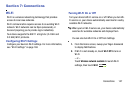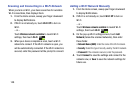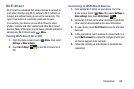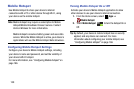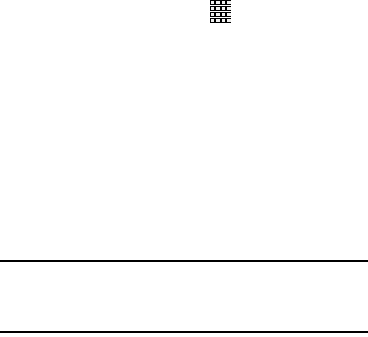
Applications 143
Launching an Installed Google Application
1. From the Home screen, tap
Apps
.
2. Tap the newly installed application. This application is
typically located on the last Applications page.
Unknown sources
This feature can be used for Android application
development. The feature allows developers to install
non-Play Store applications.
Ⅲ
From the main
Settings
page, tap
Security
➔
Unknown
sources
.
Unknown sources displays a check mark to indicate it
is active.
Note:
If Unknown sources is disabled, those applications
without a certificate are not allowed to download to your
device.
Manage applications
This feature allows you to manage and remove installed
applications. You can also view the amount of memory or
resources used as well as the remaining memory and
resources for each of the applications on your device and
clear the data, cache, or defaults.
Ⅲ
From the main
Settings
page, tap
Application manager
.
Clearing application cache and data
1. From the main
Settings
page, tap
General
tab ➔
Application manager
.
2. Tap an application in which to clear the cache or data.
3. Tap
Force stop
,
Uninstall, Clear data
,
Clear cache
, or
Clear defaults
.
Uninstalling third-party applications
You can uninstall any application you downloaded and
installed from the Play Store.
1. From the main
Settings
page, tap
Application manager
➔
Downloaded
.
2. Tap the third-party application, and from the
App info
screen, tap
Uninstall
.