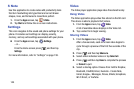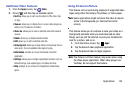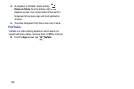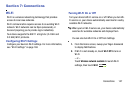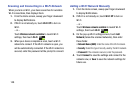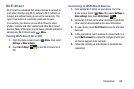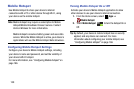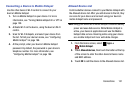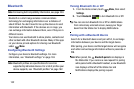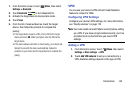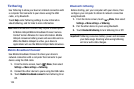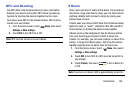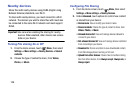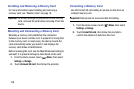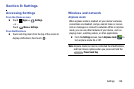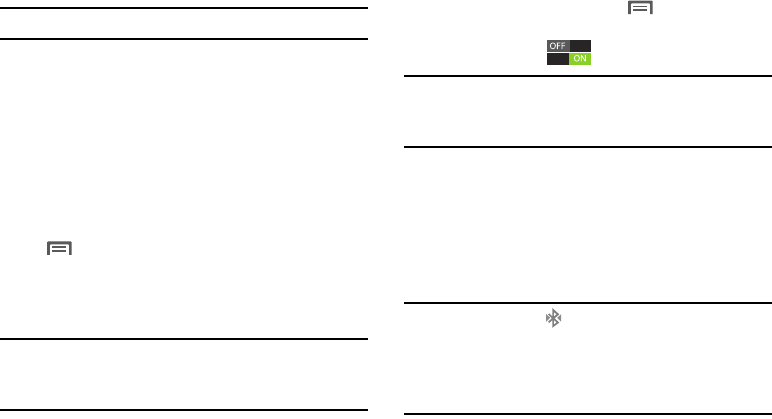
152
Bluetooth
Note:
For Hearing Aid Compatibility Information, see page 230.
Bluetooth is a short-range wireless communications
technology for exchanging information over a distance of
about 30 feet. You don’t need to line up the devices to send
information with Bluetooth. If the devices are in range, you
can exchange information between them, even if they are in
different rooms.
Your device can use Bluetooth to share photos, contacts and
other content with other Bluetooth devices. Many of the apps
on your device provide options for sharing over Bluetooth
under
Menu
.
Configuring Bluetooth Settings
Configure your device’s Bluetooth settings. For more
information, see “Bluetooth settings” on page 163.
Note:
Bluetooth profiles are specifications for services
supported by individual devices. For a list of profiles your
device supports, see “Bluetooth profiles” on page 162.
Turning Bluetooth On or Off
1. From the Home screen, touch
Menu
, then select
Settings
.
2. Touch
Bluetooth
to turn Bluetooth On or Off.
Tip:
You can also turn Bluetooth On or Off on Notifications.
From almost any unlocked screen, sweep your finger
down from the Status bar to display Notifications.
Pairing with a Bluetooth Device
Search for a Bluetooth device and pair with it, to exchange
information between your device and the target device.
After pairing, your device and the target device will recognize
each other and exchange information without a passcode or
PIN.
Note:
When paired, the
Bluetooth paired
icon displays in
the Status Bar. If you receive a new request for pairing
while paired with a Bluetooth headset, a new Bluetooth
icon displays at the left of the Status bar and
Notifications displays the pairing request.