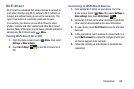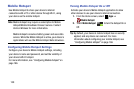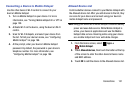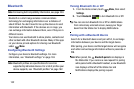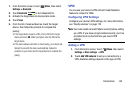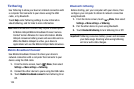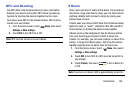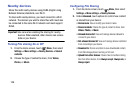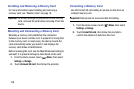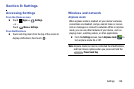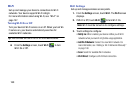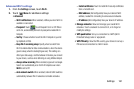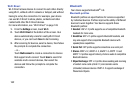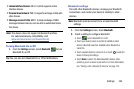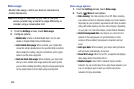Connections 157
Connecting to a Computer
Connect your device to a computer to transfer data between
your device and the computer. Use the USB cable that comes
with your device, or use one of the pre-loaded apps on your
device to connect wirelessly.
Transferring Data
Connect your device to a computer, using the USB cable, to
transfer data as a Media device using MTP (Media Transfer
Protocol), or as a Camera using PTP (Photo Transfer
Protocol).
1. Attach your device to the computer with a USB data
cable. Your device recognizes the connection as the
last connection method you used, and displays a
connection
alert in the Status bar and Notifications.
2. From the Home screen, sweep your finger downward
to display Notifications, then touch the alert.
3. Select a connection method:
• Media device (MTP)
: Transfer media files with Windows, or
using Android file transfer on a Mac (see
www.android.com/
filetransfer
).
•Camera (PTP)
: Transfer photos using camera software, and
transfer files to computers that do not support MTP.
4. On your computer, choose a method for accessing your
device. Available options depend on the programs
installed on your computer.
5. Transfer files to the memory card. When finished, you
can disconnect the USB cable.
Memory Card
Your device supports removable microSD™ or microSDHC™
memory cards of up to 64GB capacity, for storage of music,
pictures, videos, and other files.
By default, files that you download, or that you create with
your device, such as pictures and videos you capture with
Camera, are stored to your device’s memory. For more
storage capacity, you can set the memory card as the
primary storage location for apps with the app’s options.
For more information about viewing memory usage for the
memory card, see “Storage” on page 182.