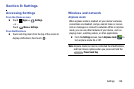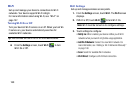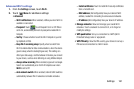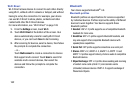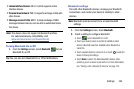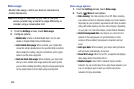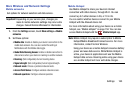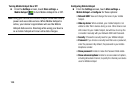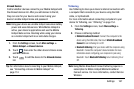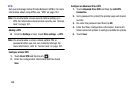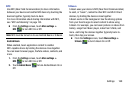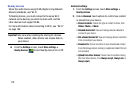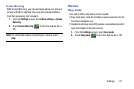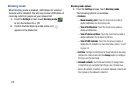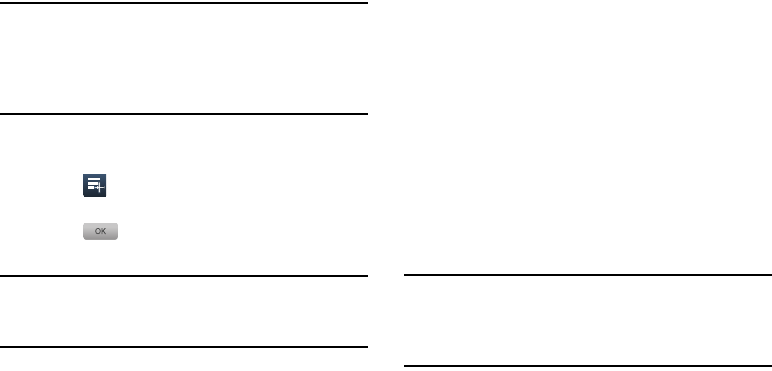
Settings 167
Allowed Devices
Control whether devices connect to your Mobile Hotspot with
the Allowed devices list. After you add devices to the list,
they can scan for your device and connect using your
device’s mobile hotspot name and password.
Note:
Using your device as a mobile hotspot consumes battery
power and uses data service. While Mobile Hotspot is
active, your device’s applications will use the Mobile
Hotspot data service. Roaming while using your device
as a mobile hotspot will incur extra data charges.
1. From the
Settings
screen, touch
More settings
➔
Mobile Hotspot
➔
Allowed devices
.
2. Touch , then enter the other device’s Device name
and MAC address.
3. Touch
to add the device to the
Allowed devices
list.
Tip:
For information about connecting to your Mobile Hotspot,
see “Connecting a Device to Mobile Hotspot” on
page 151.
Tethering
Use Tethering to share your device’s internet connection with
a computer that connects to your device using the USB
cable, or by Bluetooth.
For more information about connecting computers to your
device for Tethering, see “Tethering” on page 154.
1. From the
Settings
screen, touch
More settings
➔
Tethering
.
2. Choose a tethering method:
• Mobile Broadband Connect
: Connect the computer to the
device using the USB cable, then touch
Mobile Broadband
Connect
to turn tethering On or Off.
• Bluetooth tethering
: Pair your device with the computer using
Bluetooth. Consult the computer’s documentation for more
information about configuring your computer to pair using
Bluetooth. Touch
Bluetooth Tethering
to turn tethering On or
Off.
Note:
Using Mobile Broadband Connect tethering requires a
subscription to Mobile Hotspot/Mobile Broadband
Connect service. For more information, contact Verizon
Wireless.