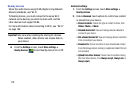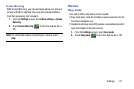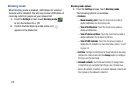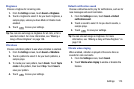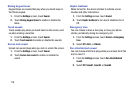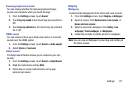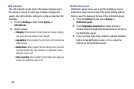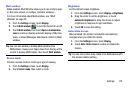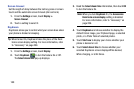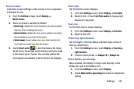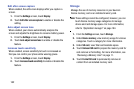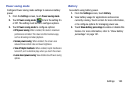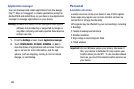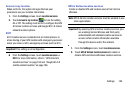178
LED Indicator
The LED indicator on the front of the device displays when
the device is locked, to notify you of status changes and
events. Use LED indicator settings to configure how the LED
functions.
1. From the
Settings
screen, touch
Display
➔
LED Indicator
.
2. Select options:
•Charging
: When enabled, the LED glows red during charging,
and green when the battery is fully charged.
• Low battery
: When enabled, the LED blinks red to indicate low
battery charge.
• Notifications
: When enabled, the LED blinks blue to show that
you have missed calls, new messages, or application events
while the screen is off.
• Voice recording
: When enabled, the LED blinks blue when you
record voice while the screen is off.
Notification panel
Notification panel allows you to set the brightness of your
notification panel and also select the Quick Setting buttons
that you want to display at the top of the notification panel.
1. From the
Settings
screen, touch
Display
➔
Notification panel
.
2. Touch
Brightness adjustment
to enable (show) or
disable (hide) the brightness adjustment near the top of
the Notification panel.
3. Press and hold, then drag a button to add an Available
button to the Notification panel, or to re-order the
buttons on the Notification panel.