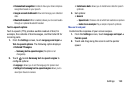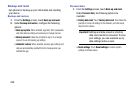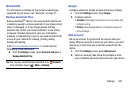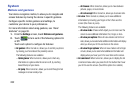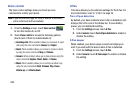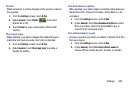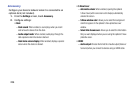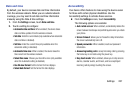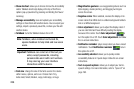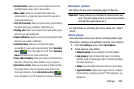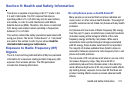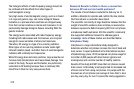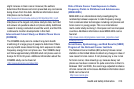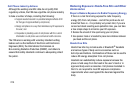Settings 207
Date and time
By default, your device receives date and time information
from the wireless network. When you are outside network
coverage, you may want to set date and time information
manually using the Date & time settings.
1. From the
Settings
screen, touch
Date and time
.
2. Touch a setting to configure:
• Automatic date and time
: When enabled, the device takes
date and time updates from the wireless network.
•Set date
: Enter the current date (only available when Automatic
date and time is disabled).
•Set time
: Enter the current time (only available when the
Automatic setting is disabled).
• Automatic time zone
: When enabled, the device takes the
time zone from the wireless network.
• Select time zone
: Choose your local time zone (only available
when the Automatic setting is disabled).
• Use 24-hour format
: Set the format for time displays.
• Select date format
: Set the format for date displays.
Accessibility
Your device offers features to make using the device easier
for those with certain physical disabilities. Use the
Accessibility settings to activate these services.
Ⅲ
From the
Settings
screen, touch
Accessibility
.
The following options are available:
• Auto rotate screen
: When enabled, automatically rotates the
screen between landscape and portrait layouts when you rotate
your phone.
•Screen timeout
: allows you to choose the delay time before
the screen automatically turns off.
• Speak passwords
: When enabled, reads out password
information.
• Answering/ending calls
: accept incoming calls by pressing
the home key or end calls using the power key.
• Easy touch mode
: When enabled, allows you to stop snooze
alarms, calendar events, and timers, and to accept/reject
incoming calls by simply touching the screen.