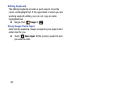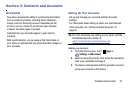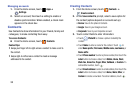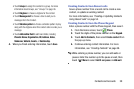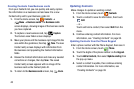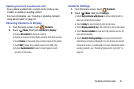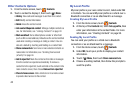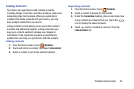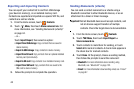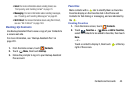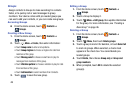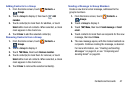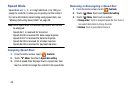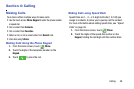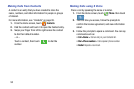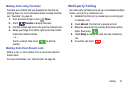44
Exporting and Importing Contacts
You can export your contact list to and from USB storage
(your device’s memory), or an installed memory card.
Contacts are exported and imported as a special VCF file, and
contacts are sent as vCards.
1. From the Home screen, touch
Contacts
.
2. Touch
Menu
, then touch
Share namecard via
. For
more information, see “Sending Namecards (vCards)”
on page 44.
– or –
Touch
Import/Export
, then select an option:
• Import from USB storage
: Copy contacts that are saved in
device memory.
• Export to USB storage
: Copy contacts to device memory.
• Import from SD card
: Copy contacts from an optional installed
memory card (not included).
• Export to SD card
: Copy contacts to an installed memory card.
• Import from SIM card
: Copy contacts that are saved to the
SIM card to device memory.
3. Follow the prompts to complete the operation.
Sending Namecards (vCards)
You can send a contact namecard as a vCards using a
Bluetooth connection to other Bluetooth devices, or as an
attachment to a Gmail or Email message.
Important!
Not all Bluetooth devices will accept contacts, and
not all devices support transfers of multiple
contacts. Check the target device’s documentation.
1. From the Home screen, touch
Contacts
.
2. Touch
Menu
, then touch
Import/Export
➔
Share namecard via
.
3. Touch contacts to mark them for sending, or touch
Select all
to mark all contacts. A check mark appears in
the check box for marked contacts.
4. Touch
Done
. At the prompt, choose a sending method,
then follow the prompts to send the namecard:
• Bluetooth
: For more information about sending using
Bluetooth, see
“Bluetooth”
on page 152.
•Email
: For more information about sending email, see
“Email”
on page 67.