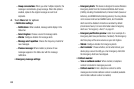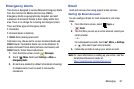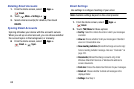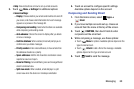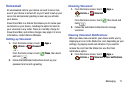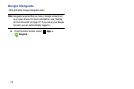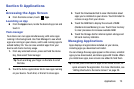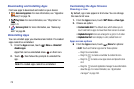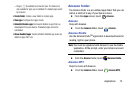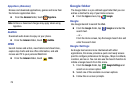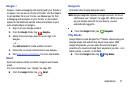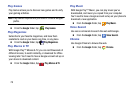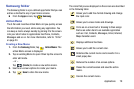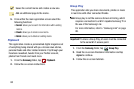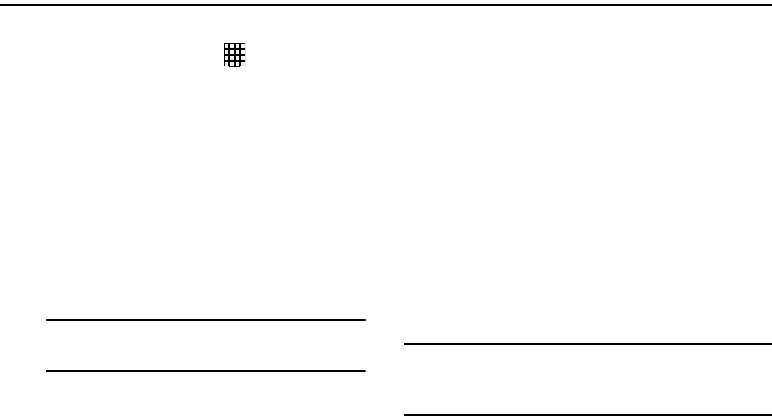
Applications 73
Section 6: Applications
Accessing the Apps Screen
Ⅲ
From the Home screen, touch
Apps
.
Launching an App
Ⅲ
From the
Apps
screen, locate the desired app icon and
touch it.
Task manager
Your device can run apps simultaneously, with some apps
running in the background. Use Task Manager to see which
apps are running on your device, and to end running apps to
extend battery life. You can also uninstall apps from your
device and check memory usage.
1. From any unlocked screen, press and hold the Home
Key, then select Task manager.
2. Touch the Active applications tab to view apps running
on your device. Touch End, or End all to close apps.
3. Touch the Downloaded tab to view information about
apps you’ve installed on your device. Touch Uninstall to
remove an app from your device.
4. Touch the RAM tab to display the amount of RAM
(Random Access Memory) in use. Touch Clear memory
to clear processes to increase available RAM.
5. Touch the Storage tab for internal system storage and
SD card memory statistics.
Managing Applications
Apps displays all applications installed on your device,
including apps you download and install.
You can change the way apps appear on the screen, uninstall
apps you’ve downloaded, and share apps with friends. When
you install new apps, new screens are added to hold them.
Tip:
You can place shortcuts to apps on the Home screen, for
quick access to the application. For more information, see
“Adding Shortcuts to the Home Screen” on page 20.
Tip:
Touch and drag your finger on the tabs to scroll
the tabs.