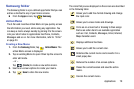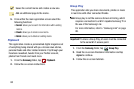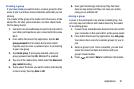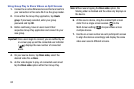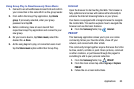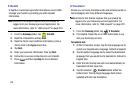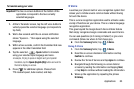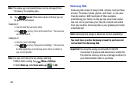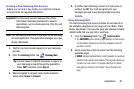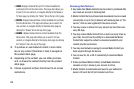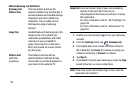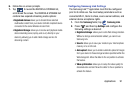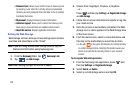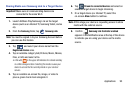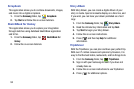Applications 87
Creating a New Samsung Hub Account
Before you can rent or buy media, you must first create an
account. Enter the required information.
Important!
The Samsung account manages the access
information (username/password) to several
applications, such as Samsung Link, Chat On, and
Samsung Hub.
Note:
Your Samsung Hub account is managed by the Samsung
account application. This application manages your user
profile information.
1. Confirm you have already logged in to your Samsung
account.
2. From the
Samsung
folder, tap
Samsung Hub
.
3. When prompted to connect using mobile networks,
select either
Cancel
or
Connect
.
4. If notified your Samsung account is not yet active or
verified, tap
OK
. You must be signed in to your
Samsung account to use the application’s various
features.
Using Samsung Hub
The main Samsung Hub screen provides an overview of all
the available categories on one page such as: Music, Video,
Books, and Games. The overview page also displays recently
added media that you can rent or purchase.
1. From the
Samsung
folder, tap
Samsung Hub
.
•
The
OVERVIEW
screen (landing page) displays an main access
for all available categories and recently available content for
purchase or rental.
2. Scroll across the screen to select from the following
available pages:
•MUSIC
: displays featured Music content available for purchase/
stream from the Music store & Radio. This page also allows you
to search for new content, or navigate directly to the Music
store page by clicking on the "Music” link at the top of the
page.
Tip:
In some cases it might be necessary to sign in to
your Samsung account through the application.
Press and then select
Sign in
.