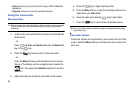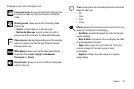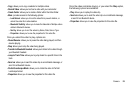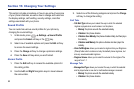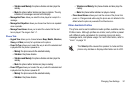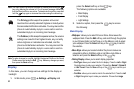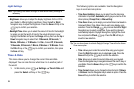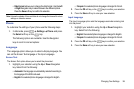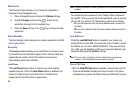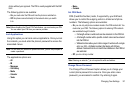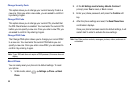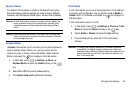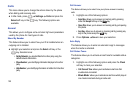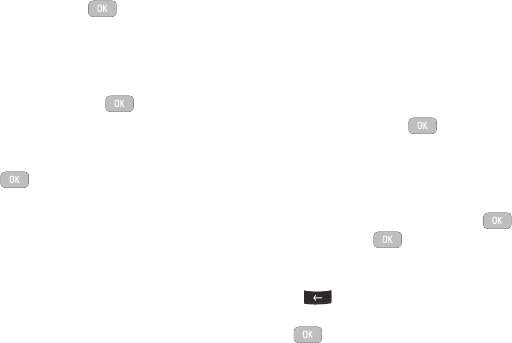
Changing Your Settings 93
Medium
, or
Small
. Press the
Save
soft key or the key to confirm
your selection.
–
Font Colour
: allows you to select a colour for the selected font
.
Press the
Left
or
Right
Navigation keys to make your selection. Choose from
Monochrome
,
Gradation
, or
Basic
. Press the
Down
Navigation key and
select a colour choice. Press the
Save
soft key or the key to
confirm your selection.
–
Background Colour
: allows you to select a colour for the background
screen
.
Press the
Left
or
Right
Navigation keys to make your selection.
Press the
Save
soft key or the key to confirm your selection.
•
Greeting Message
:
allows you to enter the text to display on the screen
when the phone powers on.
Front Display
•
Wallpaper
: allows you to select from Clock, My image, or Screen
Slogan.
–
To set the Clock style, highlight the Clock option, then press the
Edit
soft
key. Use the
Left
or
Right
Navigation keys to access the options of
Digital Clock 1, Digital Clock 2, Analog Clock 1, and Analog Clock 2.
Press the
Save
soft key or the key to
confirm
your selection.
–
To set a Picture as wallpaper, highlight the
My Image
option, then press
the
Edit
soft key. Press the
Change
soft key, and scroll through the
graphics in your Media Pictures folder to select your wallpaper. Use the
soft keys to zoom in or out and the Navigation keys to center the desired
portion of the graphic in the window. Press the key, then press
Options
Set
or the key to
confirm
your selection.
–
To set a Screen Slogan, highlight the
Screen Slogan
option, and press
the
Edit
soft key. The text box activates and displays the default slogan.
Use the key to delete the default slogan, then use the text entry
options and the keyboard to enter your slogan. Press the
Save
soft key
or the key to
confirm
your selection.
•
Greeting Message
: allows you to enter the text to display on the screen
when the phone powers on.