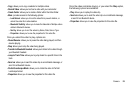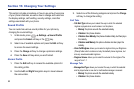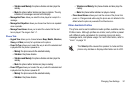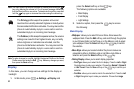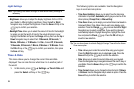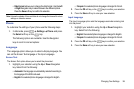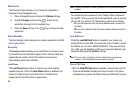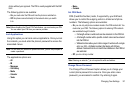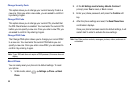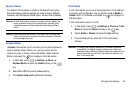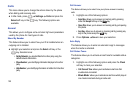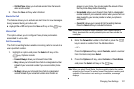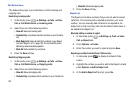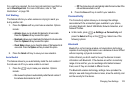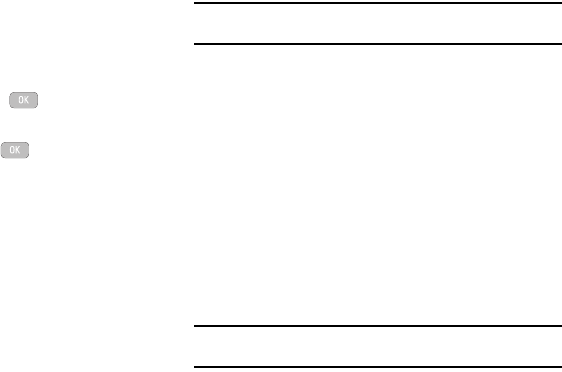
96
Shortcuts
The Shortcuts option allows you to change the applications
assigned to your Navigation keys.
1. Press a Navigation key and press the Options soft key.
2. Highlight Change and press the . Select a new
application to assign to the navigation key.
3. Press the Save soft key or the key to assign the new
application.
Own Number
The Own Number option displays the number assigned to the SIM
card in your phone.
Security
The Security feature enables you to restrict the use of your phone
by the others and to restrict the types of calls. Various codes and
passwords are used to protect the features of your phone.
The following options are available.
Lock Phone
The Lock Phone feature helps to protect your phone against
unauthorized use. When the Lock Phone feature is enabled, the
phone is locked and you must enter the 4- to 8-digit phone
password each time the phone is powered on.
Note:
You will be prompted to create a password the first time this feature is
enabled.
To change the phone password, see “Change Phone Password”
on page 97. Once you enter the correct password, you can use the
phone until you switch it off. The following options are available:
–
On
: you are required to enter the phone password when you switch on
the phone.
–
Off
: you are not asked to enter the phone password when you switch on
the phone.
Lock SIM Card
When the Lock SIM Card feature is enabled, your phone only
works with the current SIM. You must enter the lock code to unlock
the SIM so you can use a different SIM card. Once you enter the
lock code, you are asked to confirm your password. Reenter your
password and press the Confirm soft key.
Note:
This lock code is typically the last four digits of the current phone
number or can be obtained from your service provider.
Check PIN Code
•
When the
Check PIN Code
feature is enabled, you must enter your PIN
(Personal Identification Number) each time you switch on the phone.
Consequently, any person who does not have your PIN cannot use your