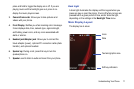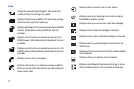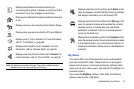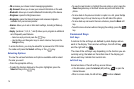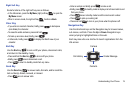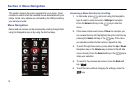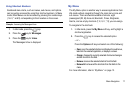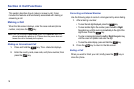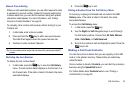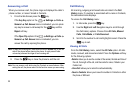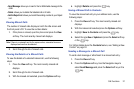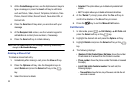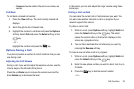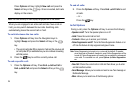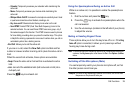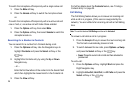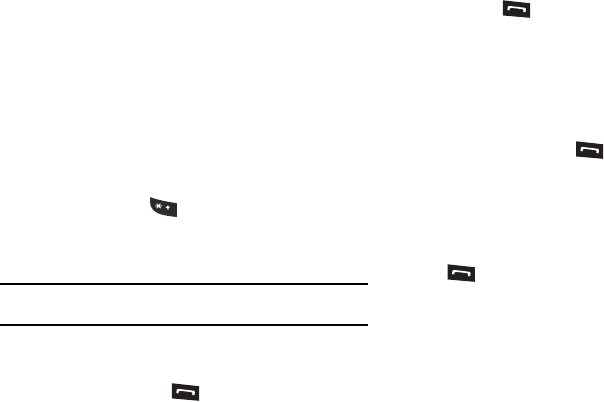
Call Functions 19
Manual Pause Dialing
When you call automated systems, you are often required to enter
a password or account number. Instead of manually entering the
numbers each time, you can dial the numbers along with special
characters called pauses. For more information, see “Adding
Pauses to Contact Numbers” on page 34.
To manually call a number with pause(s) without storing it in your
Contacts list:
1. In Idle mode, enter a phone number.
2. Press and hold the key to add a two-second pause.
The letter
P
will appear where the pause has been set.
3. Continue to enter numbers if desired.
Tip:
You can create pauses longer than two seconds by entering multiple
P
pauses.
Redialing the Last Number
To display the last number dialed:
1. In Idle mode, press the key to view the Call History
menu. The last number dialed displays as the first item in a
list of recent calls. If the caller is listed in Contacts, the name
associated displays.
2. Press the key to call.
Dialing a Number From the Call History Menu
All incoming, outgoing and missed calls are listed in the Call
History menu. If the caller is listed in Contacts, the name
associated displays.
To access the Call History menu:
1. In Idle mode, press the key.
2. Use the Right and Left Navigation keys to scroll through
the Call History options. Choose from All Calls, Missed
Calls, Calls Made, or Calls Received.
3. Scroll to the number to call and highlight to select. Press the
key to call.
Making a Call from Contacts
You can store phone numbers that you use regularly on the SIM
card or in the phone’s memory. These entries are collectively
called Contacts.
Once a number is stored in Contacts, you can dial it by pressing a
few keys using the Speed Dial feature.
For further details about Contacts feature, see “Finding a
Contacts Entry” on page 35.