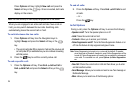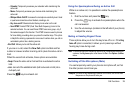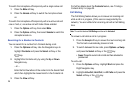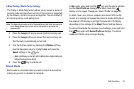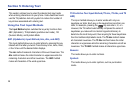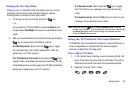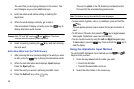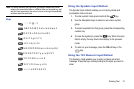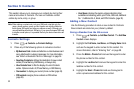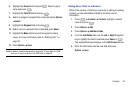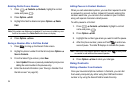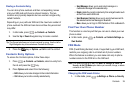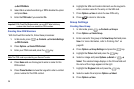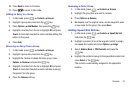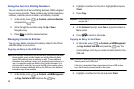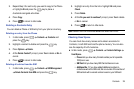32
Section 6: Contacts
This section allows you to manage your contacts by storing their
name and number in Contacts. You can sort Address contact
entries by name, entry, or group.
Note:
When storing a contact entry into your SIM card, note that only the
name, phone number, group, and slot location are initially offered as
fields (some SIM cards may allow an address as well). Although you
may add additional fields to a SIM entry; if you move that same SIM card
to another model phone, it is possible that only the basic information will
transfer.
Contacts Settings
1. Press
Contacts
Contacts Settings
.
2. Press any of the following options to activate a function:
• My Business Card
: creates and attaches a virtual business card
as an attachment to outgoing messages. For more information,
see
“Attach a Business Card to a Message”
on page 56
• Save New Contacts to
: defines the destination for new contact
entries (Phone Memory, SIM Memory, or Always Ask).
• View Contacts from
: to filter the display of current Contacts
entries. Options include: All, Phone Memory, or SIM Memory.
• Own number
: to display your current phone number (page 35).
• FDN contacts
: assigns phone numbers as FDN entries
(page 35).
• Used Space
: displays the memory storage allocation (total
available and remaining) within your Phone, SIM card, Additional
No. 1, Additional No. 2, Email, and FDN Contacts. (page39).
Adding a New Contact
Use the following procedure to store a new contact to Contacts.
New contacts are stored on your phone by default.
Saving a Number from the Idle screen
1. Press
Contacts
Add New Contact
. The
Add New
Contact
screen displays.
2. Highlight the
First Name
,
Last Name
, and
Display Name
fields
and use the keypad to enter names for this contact. For
more information, refer to “Entering Text” on page 28.
3. Press the
Mobile - Private
field and use the keypad to enter
the phone number for this contact.
4. Highlight the
Landline
field and use the keypad to enter the
landline number for this contact.
5. Highlight the
Email - Private
field and use the keypad to
enter a private email address for this contact.