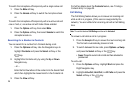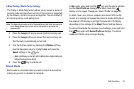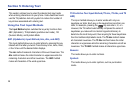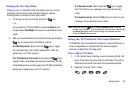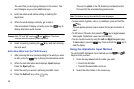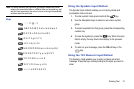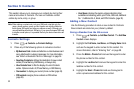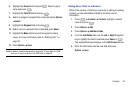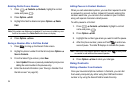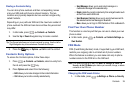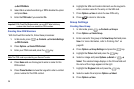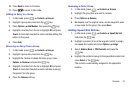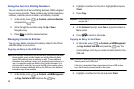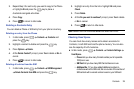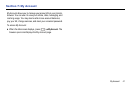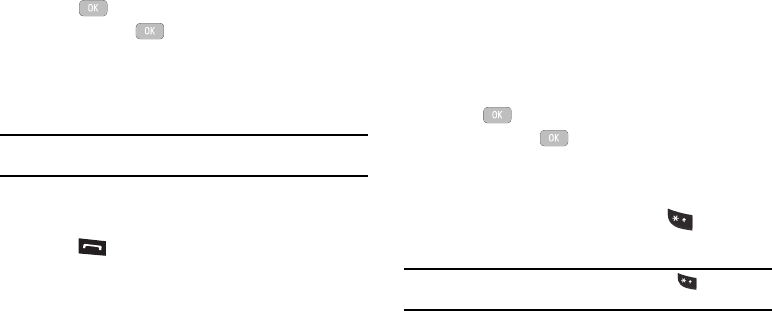
34
Deleting Fields From a Number
1. Press
Contacts
Contacts
, highlight a contact
name and press .
2. Press
Options
Edit
.
3. Highlight the field to delete and press
Options
Delete
Field
.
Note:
Only certain new fields may be deleted. If you have not added any new
fields to the contact, the
Delete Field
button does not display.
4. Press
Options
Save
.
Saving a Number After a Call Has Ended
1. Press to bring up the Recent Calls screen.
2. Highlight a phone number from the list and press
Options
Save to Contacts
.
3. From the Select Type screen, press
New
.
•
Select
Update
if this was a previously created entry and your are
adding the current number to the previous entry.
4. Enter the desired information (see “Saving a Number from
the Idle screen” on page 32).
Adding Pauses to Contact Numbers
When you call automated systems, you are often required to enter
a password or account number. Instead of manually entering the
numbers each time, you can store the numbers in your Contacts
along with special characters called pauses.
To add a pause to a Contact:
1. Press
Contacts
Contacts
, highlight a contact
name and press .
2. Press
Options
Edit
.
3. Highlight the number type where you want to add the pause.
4. After the phone number, press and hold to add a two-
second pause. The letter
P
displays to indicate the pause.
Note:
If more than a two-second pause is required, press as many times
as needed to add additional two-second pauses.
5. Press
Options
Save
to store your changes.
Using Contacts
Dialing a Number from Contacts
Once you have stored phone numbers in Contacts, you can dial
them easily and quickly by either using their SIM card location
number or by using the Search field to locate the entry.