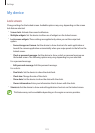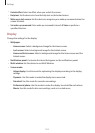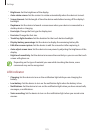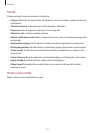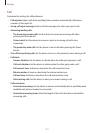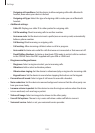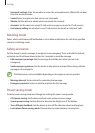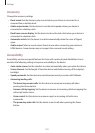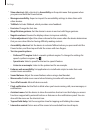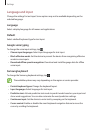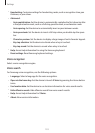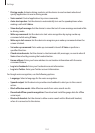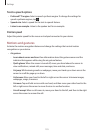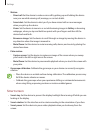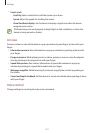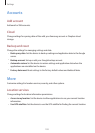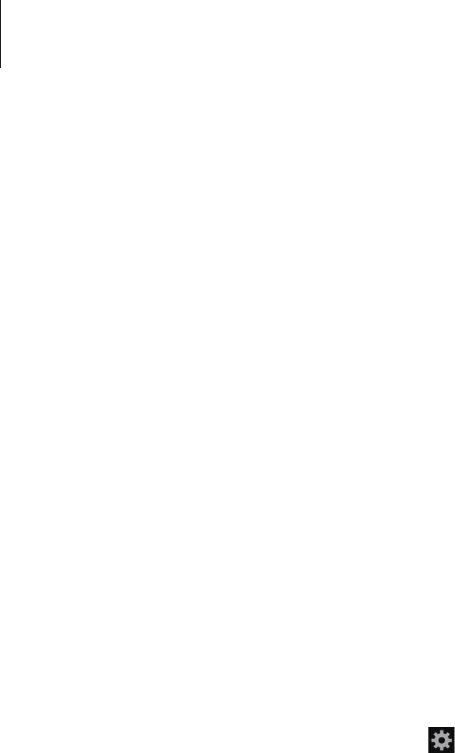
Settings
131
•
Show shortcut
: Add a shortcut to
Accessibility
on the quick menu that appears when
you press and hold the Power button.
•
Manage accessibility
: Export or import the accessibility settings to share them with
other devices.
•
TalkBack
: Activate Talkback, which provides voice feedback.
•
Font size
: Change the font size.
•
Magnification gestures
: Set the device to zoom in and out with finger gestures.
•
Negative colours
: Reverse the display colours to improve visibility.
•
Colour adjustment
: Adjust the colour scheme for the screen when the device determines
that you are colour blind or having difficulty reading content.
•
Accessibility shortcut
: Set the device to activate Talkback when you press and hold the
Power button, and then tap and hold the screen with two fingers.
•
Text-to-speech options
:
–
Preferred TTS engine
: Select a speech synthesis engine. To change the settings for
speech synthesis engines, tap
.
–
Speech rate
: Select a speed for the text-to-speech feature.
–
Listen to an example
: Listen to the spoken text for an example.
•
Enhance web accessibility
: Set applications to install web scripts to make their web
content more accessible.
•
Sound balance
: Adjust the sound balance when using a dual headset.
•
Mono audio
: Enable mono sound when listening to audio with one earbud.
•
Turn off all sounds
: Mute all device sounds.
•
Flash notification
: Set the flash to blink when you have incoming calls, new messages, or
notifications.
•
Assistant menu
: Set the device to show the assistive shortcut icon that helps you access
functions supported by external buttons or features on the notifications panel. You can
also edit the menu on the shortcut icon.
•
Tap and hold delay
: Set the recognition time for tapping and holding the screen.
•
Interaction control
: Set an area of the screen to be excluded from touch inputs.