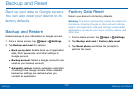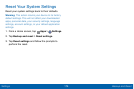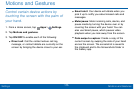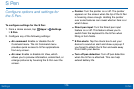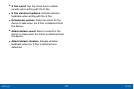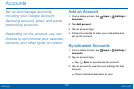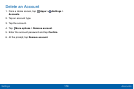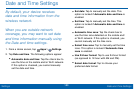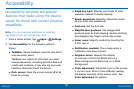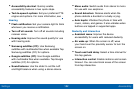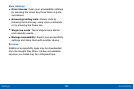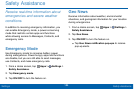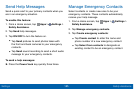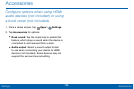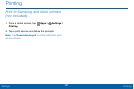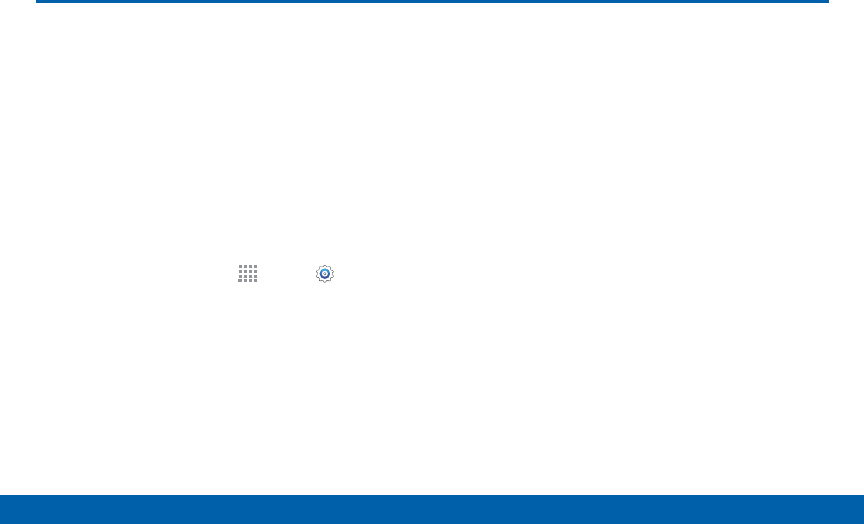
180
Date and Time Settings
Settings
Date and Time Settings
By default, your device receives
date and time information from the
wireless network.
When you are outside network
coverage, you may want to set date
and time information manually using
the Date and time settings.
1. From a Home screen, tap Apps > Settings.
2. Tap Date and time. The following options appear:
•
Automatic date and time: Tap the check box to
use the time on the mobile and/or Wi-Fi network.
If this option is checked, you cannot manually
set the date and time.
•
Set date: Tap to manually set the date. This
option is locked if Automatic date and time is
enabled.
•
Set time: Tap to manually set the time. This
option is locked if Automatic date and time is
enabled.
•
Automatic time zone: Tap the check box to
use the time zone detected on the mobile and/
or Wi-Fi network. If this option is checked, you
cannot manually set the time zone.
•
Select time zone: Tap to manually set the time
zone. This option is locked if Automatic time
zone is enabled.
•
Use 24-hour format: Tap to use 24-hour format
(as opposed to 12-hour with AM and PM).
•
Select date format: Tap to choose your
preferred date format.