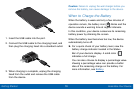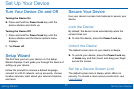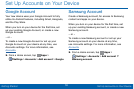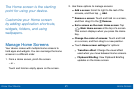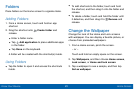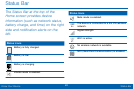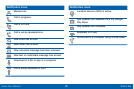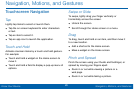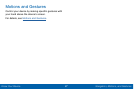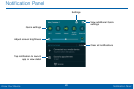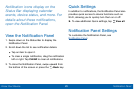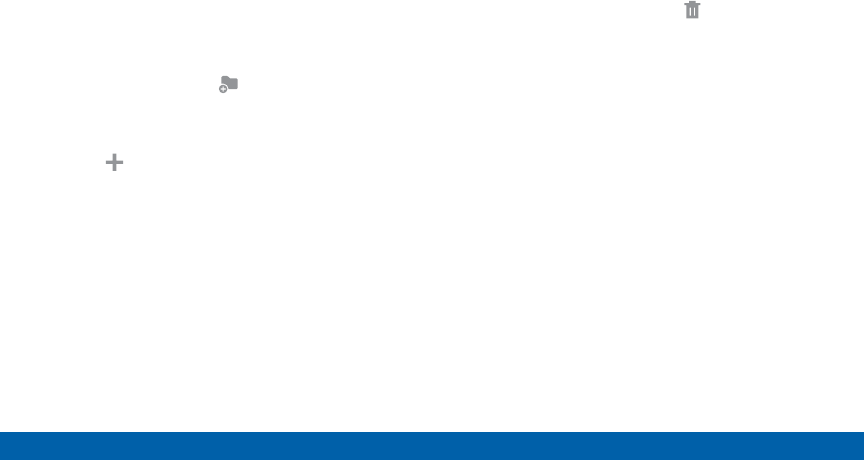
23
Home Screen
Know Your Device
Folders
Place folders on the Home screen to organize items.
Adding Folders
1. From a Home screen, touch and hold an app
shortcut.
2. Drag the shortcut onto Create folder and
release.
•
Enter a folder name.
•
Tap Add application to place additional apps
in the folder.
•
Tap Done on the keyboard.
A folder will be created with the shortcut(s) inside.
Using Folders
•
Tap the folder to open it and access the shortcuts
inside.
•
To add shortcuts to the folder, touch and hold
the shortcut, and then drag it onto the folder and
release.
•
To delete a folder, touch and hold the folder until
it detaches, and then drag it to Remove and
release.
Change the Wallpaper
Change the look of the Home and Lock screens
with wallpaper. You can display a favorite picture, or
choose from preloaded wallpapers.
1. From a Home screen, pinch the screen.
– or –
Touch and hold an empty space on the screen.
2. Tap Wallpapers, and then choose Home screen,
Lock screen, or Home and lock screen.
3. Tap a wallpaper to see a sample, and then tap
Setaswallpaper.