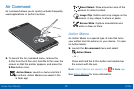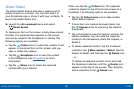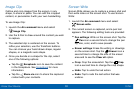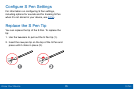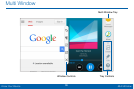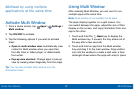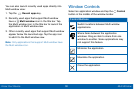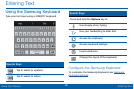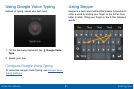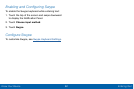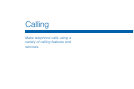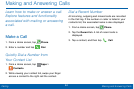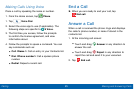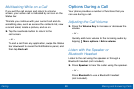39
Multi Window
Know Your Device
Customize Multi Window
You can customize Multi window to suit your
preferences.
Create a Window Group
If you use certain apps together in Multi window often,
you can create a window group to quickly display the
two apps in Multi window.
The window group will be stored in the Multi window
tray, so you can choose it any time to launch the apps.
1. Touch and hold the
Back key to display the
Multiwindow tray, and then drag apps to the
windows.
2. Scroll to the bottom of the Multi window tray, and
then tap Tray Controls > Create.
Change the Order of Apps in the
MultiWindow Tray
1. Touch and hold the Back key to display the
Multiwindow tray.
2. Tap
Tray Controls > Edit.
3. Touch and hold an app, drag it to a new position in
the tray and then release it.
Choose Apps to Display in the
MultiWindow Tray
You can choose the apps you want to display in the
Multi window tray.
1. Touch and hold the
Back key to display the
Multiwindow tray.
2. Tap Tray Controls > Edit for options:
•
To remove an app from the tray, tap and drag it
off of the tray and place it in the storage area.
•
To add an app to the tray, tap and drag it from
the storage area to the tray.
•
To relocate an app, tap and drag it to a new
location.