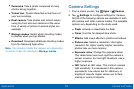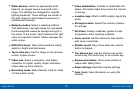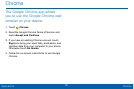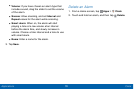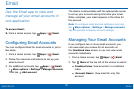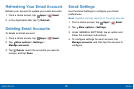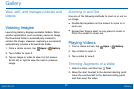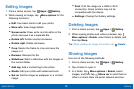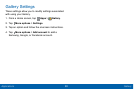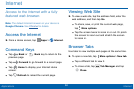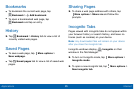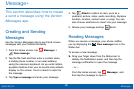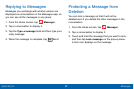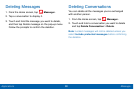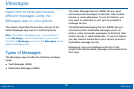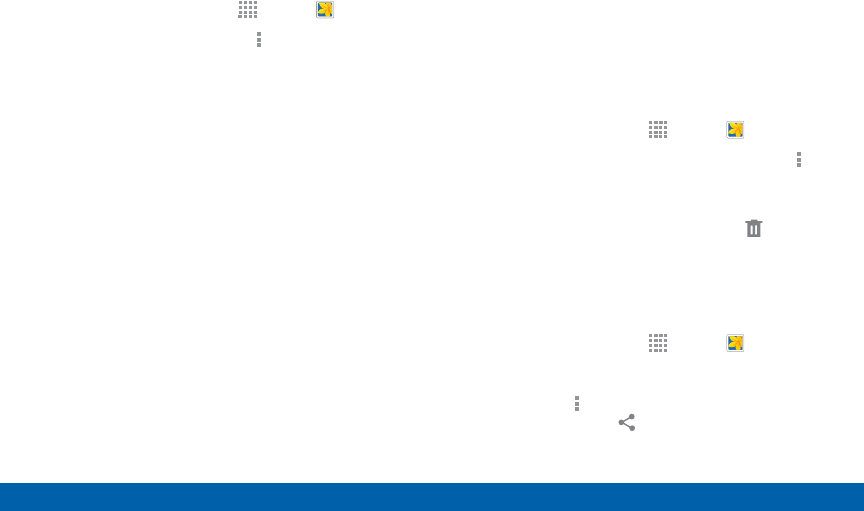
82
Gallery
Applications
Editing Images
1. From a Home screen, tap Apps > Gallery.
2. While viewing an image, tap More options for the
following functions:
•
Edit: Use basic tools to edit your photo.
•
More info: View image details.
•
Screen write: Draw, write, and do edits on the
photo and save it as a separate file.
•
Rotate left: Rotate counter-clockwise.
•
Rotate right: Rotate clockwise.
•
Crop: Resize the frame to crop and save the
image in it.
•
Rename: Rename the file.
•
Slideshow: Start a slideshow with the images in
the current folder.
•
Add tag: Add a content tag to the photo.
•
Studio: Edit your photo with advanced tools.
•
Set as: Set the image as wallpaper or a contact
image.
•
Print: Print the image via a USB or Wi-Fi
connection. Some printers may not be
compatible with the device.
•
Settings: Change the Gallery settings.
Deleting Images
1. From a Home screen, tap Apps > Gallery.
2. While viewing photos and videos previews, tap
More options > Delete, select items to delete, and
then tapDone.
Tip: When viewing an image full screen, tap Delete.
Sharing Images
Use one of the following methods:
1. From a Home screen, tap
Apps > Gallery.
2. Tap a folder to open it.
3. In a folder, tap More options > Select, select
images, and then tap Share via to send them to
others or share them via social network services.