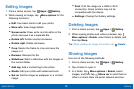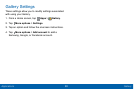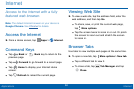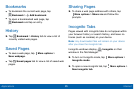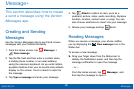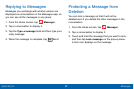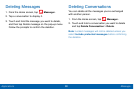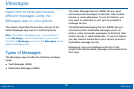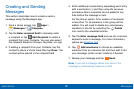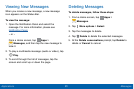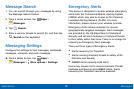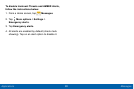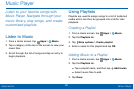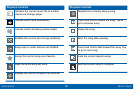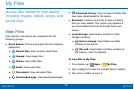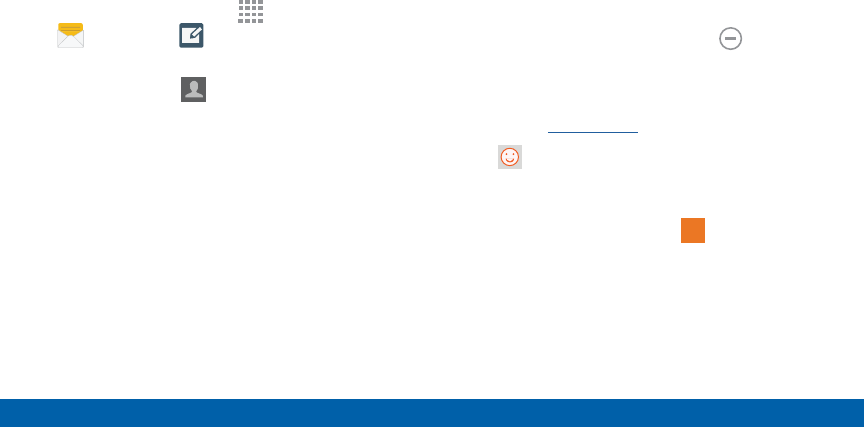
90
Messages
Applications
Creating and Sending
Messages
This section describes how to create a send a
message using the Messages app.
1. From a Home screen, tap
Apps >
Messages > Compose.
2. Tap the Enter recipient field to manually enter
a recipient or tap Add Recipient to select a
recipient from your Contacts. You can also select
the recipient based on Groups, Favorites, or Logs.
3. If adding a recipient from your Contacts, tap the
contact to place a check mark then tap Done. The
contact will be placed in the recipient field.
4. Enter additional recipients by separating each entry
with a semicolon (;) and then using the previous
procedure. More recipients can be added at any
time before the message is sent.
For the Group option, if the number of recipients
is less than 10, all members in the group will be
added. You will need to delete any unnecessary
members in the list by selecting the Delete
icon next to the unwanted entries.
5. Tap the Enter message field and use the onscreen
keypad to enter a message. For more information,
please see Entering Text.
6. Tap Add emoticons to choose an available
emoticon from an onscreen list and then add it into
your message (at the cursor location) if desired.
7. Review your message and tap
Send
Send.
Note: If you exit a message before you send it, the
message is automatically saved as a draft.