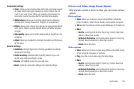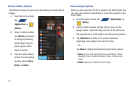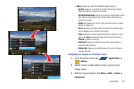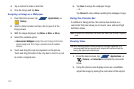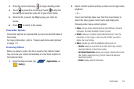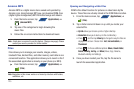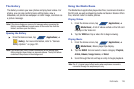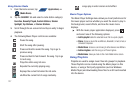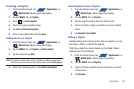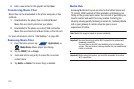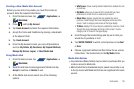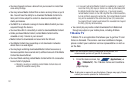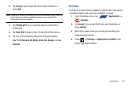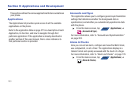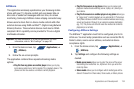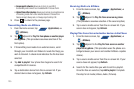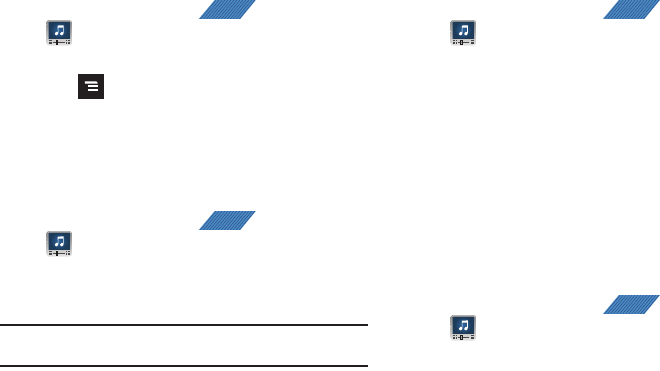
Multimedia 128
Creating a Playlist
1. From the Home screen, tap (
Applications
)
➔
(
Media Room
). Music player tips display.
2. Tap the
MUSIC
tab ➔
Playlists
.
3. Press ➔
Add a playlist
.
4. Select from your available songs.
5. Tap
Add
➔
Create new playlist
.
6. Enter a new playlist title, then tap
Save
.
Adding Music to a Playlist
1. From the Home screen, tap (
Applications
)
➔
(
Media Room
). Music player tips display.
2. Tap the
MUSIC
tab ➔
Playlists
➔
Add to playlist
.
3. Tap the song and tap
Add
.
Note:
If a playlist is empty, add a song by touching a holding a song name
from the main screen to open the context menu. Select
Add to playlist
.
4. Select the existing playlist or tap
Create new playlist
.
Removing Music from a Playlist
1. From the Home screen, tap (
Applications
)
➔
(
Media Room
). Music player tips display.
2. Tap the
MUSIC
tab ➔
Playlists
.
3. Tap the playlist name in which to delete music.
4. Touch and hold a song to reveal the on-screen context
menu.
5. Tap
Remove from playlist.
Editing a Playlist
Besides adding and removing music files in a playlist, you can
also share, delete, or rename the playlist.
Only those playlist you have created can be edited. Default
playlists can not be renamed.
1. From the Home screen, tap (
Applications
)
➔
(
Media Room
). Music player tips display.
2. Tap the
MUSIC
tab ➔
Playlists
.
3. Touch and hold a playlist entry to reveal the on-screen
context menu.
4. Tap
Rename
.
APPS
APPS
APPS
APPS