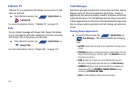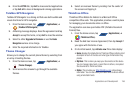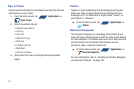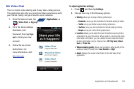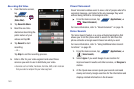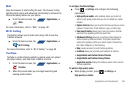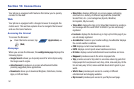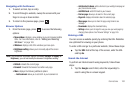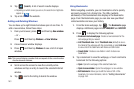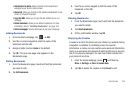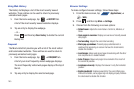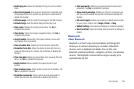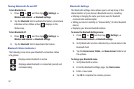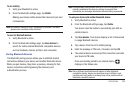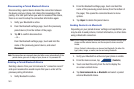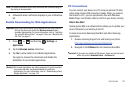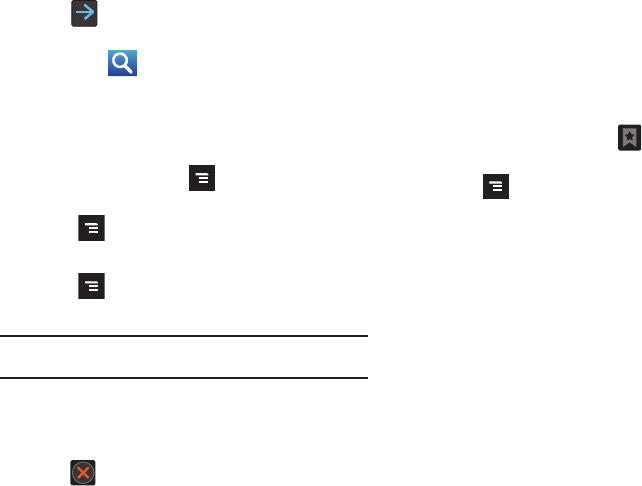
163
2.
Tap (
Search
). A list of search results displays.
•
Depnding on which screen you are on, the search icon might also
appear as .
3. Tap a link to view the website.
Adding and Deleting Windows
You can have up to eight Internet windows open at one time. To
add a new window, follow these steps:
1. From your browser, press and then tap
New window.
– or –
Press and then tap
Windows
➔
New Window
.
2. A new browser window displays.
3. Press and then tap
Windows
to see a list of all open
windows.
Note:
This icon will display a number that corresponds to the current number
of active browser windows,
4. Scroll across the screen to view the currently active
windows and tap an entry to launch the selected Internet
window.
5. Tap next to the listing to delete the window.
Using Bookmarks
While navigating a website, you can bookmark a site to quickly
and easily access it at a future time. The URLs (website
addresses) of the bookmarked sites display in the Bookmarks
page. From the Bookmarks page you can also view your Most
visited websites and view your History.
1. From the Home webpage, tap . The
Bookmarks
page
displays. Additional pages include
FREQUENT
and
HISTORY
.
2. Press to display the following options:
• Bookmark last-viewed page
: Creates a new bookmark for the
last webpage that you viewed.
• List/Thumbnail view
: Select
Thumbnail view
(default) to view a
thumbnail of the webpage with the name listed, or select
List view
to view a list of the bookmarks with Name and URL listed.
• Create folder
: Creates a new folder in which to store new
bookmarks.
3. Tap a bookmark to view the webpage, or touch and hold a
bookmark for the following options:
•Open
: Opens the webpage of the selected bookmark.
• Open in new window
: Opens the webpage in a new window.
• Edit bookmark
: Allows you to edit the name or URL of the
bookmark. For more information, refer to
“Editing Bookmarks”
on page 164.