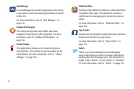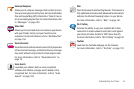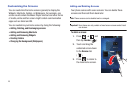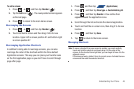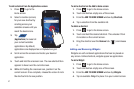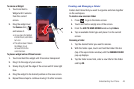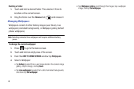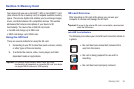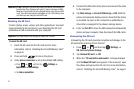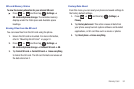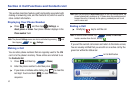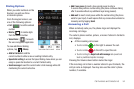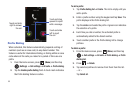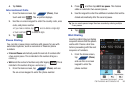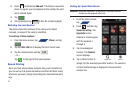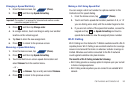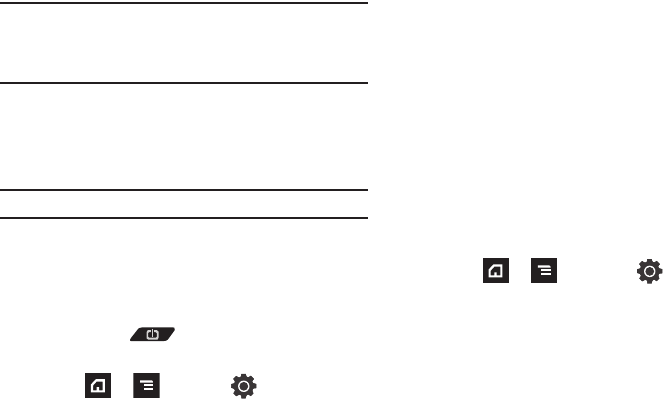
51
Important!: DO NOT
remove a microSD card while the device is accessing or
transferring files. Doing so will result in loss or damage of data.
Make sure your battery is fully charged before using the microSD
card. Your data may become damaged or lost if the battery runs
out while you are using the microSD card.
Mounting the SD Card
To store photos, music, videos, and other applications. You must
mount (install) the SD card prior to use. Mounting the SD card
establishes a USB connection with your computer.
Important!:
You must enable USB storage to mount the SD card.
To mount the SD card:
1. Insert the SD card into the SD card slot (For more
information, refer to “Installing the microSD Memory Card”
on page 9.)
2. Press and hold to turn on the phone.
3. Verify
Ask on connection
is set as the default USB setting.
•
Press
➔
and then tap
(
Settings
)
➔
Applications
➔
USB settings
.
•
Tap
Ask on connection
.
4. Connect the USB cable to the phone and connect the cable
to the computer.
5. Tap
Mass storage
➔
Connect USB storage
➔ OK. Both the
phone and computer display icons to show that the device
is mounted. As soon as the connection is established a
drive letter is assigned to the phone’s storage device.
6. Later, tap
Turn Off
to close the USB connection between the
phone and your computer, then disconnect the USB cable.
Unmounting the SD card
Unmounting the SD card prevents corruption and damage to the
SD card while removing it from the slot.
1. Press ➔ and then tap (
Settings
) ➔
SD card and phone storage.
2. Tap
Unmount
SD card
➔ OK.
3. When the “
SD card will be unmounted
” message displays
and the
Mount SD card
now appears in the menu list, open
the phone and remove the SD card. For more information,
refer to “Installing the microSD Memory Card” on page 9.