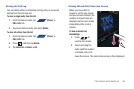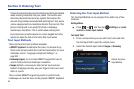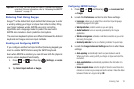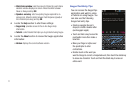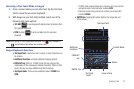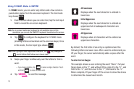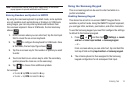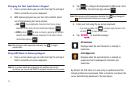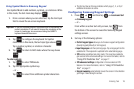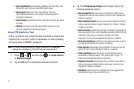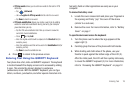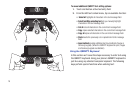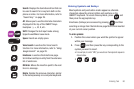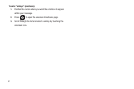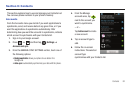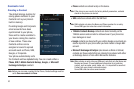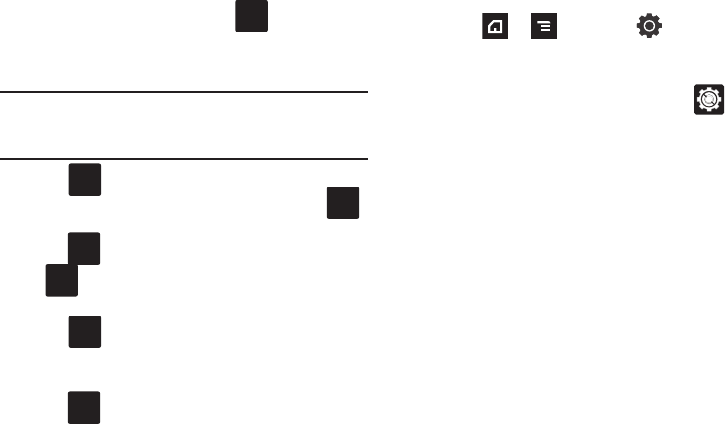
Entering Text 76
Using Symbol Mode in Samsung Keypad
Use Symbol Mode to add numbers, symbols, or emoticons. While
in this mode, the text mode key displays .
1. From a screen where you can enter text, tap the text input
field to reveal the on-screen keyboard.
Important!:
To use the Samsung keypad, the phone must be maintained in a
portrait orientation. If you need to change the orientation of the
screen to Landscape, we recommend using the QWERTY
keyboard beneath the screen.
2. Tap to configure the keyboard for Symbol
mode.Once in this mode, the text input type shows .
Tap a number, symbol, or emoticon character.
3. Tap to return to ABC mode where the key shows
.
To enter symbols:
1. Tap to enter
?123
mode.
2. Tap the appropriate symbol key.
– or –
Tap to select from additional symbol characters.
•
The first number on this key indicates which page (1, 2, or 3) of
additional characters is active.
Configuring Samsung Keypad Settings
1. Press ➔ and then tap ➔
Locale and text
➔
Samsung keypad.
– or –
From within an active text entry screen, tap from
the bottom of the screen to reveal the Samsung keypad
settings screen.
2. Set any of the following options:
• Portrait keypad types
allows you to choose a keypad configuration
(Qwerty Keypad [default] or 3x4 Keypad).
• Input languages
sets the input language. Tap a language from the
available list. The keyboard is updated to the selected language.
•XT9
enables predictive text entry mode. This must be enabled to
gain access to the advanced settings. For more information, refer to
“Using XT9 Predictive Text”
on page 77.
• XT9 advanced settings
configuration of more advanced XT9
features. For more information, refer to
“Using XT9 Predictive
Text”
on page 77.
• Keypad sweeping
automatically moves the screen in the direction
your finger moves along the screen.
ABC
?123
ABC
ABC
?123
?123
1/3