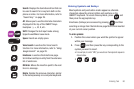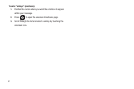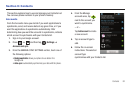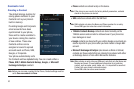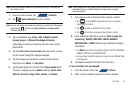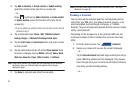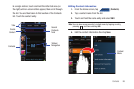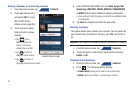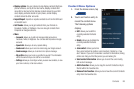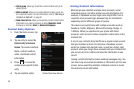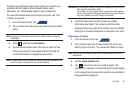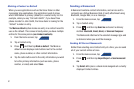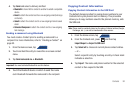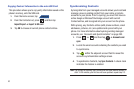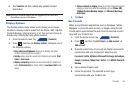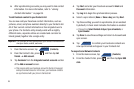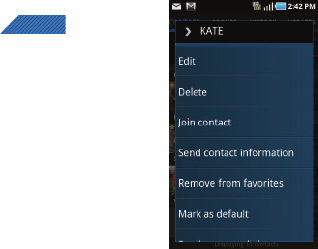
Contacts 88
•Display options
: You can choose to only display contacts that have
phone numbers, sort by first or last name, display contacts first
name first or last name first, display contacts stored to your SIM
card, display contacts stored on your phone, and/or display
contacts stored to other accounts.
•Import/Export
: imports or exports contacts to or from the SIM card
or microSD card.
• Get friends
: allows you to get contacts from your friends on
Facebook, Twitter, or MySpace. You can also get contacts from
Corporate or Google accounts.
•More
:
–
Accounts
: allows you to add and manage mobile accounts on
Facebook, Twitter, or MySpace. You can also add Corporate or Google
accounts.
–
Speed dial
: allows you to set up speed-dialing.
–
Send email
: allows you to send an email using your Google account.
–
Send message
: allows you to send a text or picture message.
–
My profile
: allows you to set up a profile for yourself. The information
will be the same that you can add for a new contact.
–
Settings
: allows you to configure where you save new contacts, or view
your Own numbers, or Service numbers.
Contact Menu Options
1. From the Home screen, tap
.
2. Touch and hold an entry to
reveal the context menu.
The following options
display:
•Edit
: allows you to edit the
currently selected Contacts
entry.
• Delete
: allows you to delete the
currently selected Contacts
entry.
• Join contact
: allows you to link
the current contact to another current contact. Similar to a “see
also” feature. If you can’t remember a contact’s information, linking
entries can help you find the person you are looking for.
• Send contact information
: allows you to send the current entry
info via text message.
• Add to favorites
: allows you to copy the current Contacts entry to
the list within the Favorites tab.
• Remove from favorites
: allows you to remove the current Contacts
entry from the Favorites tab.
CONTACTS