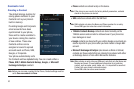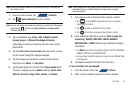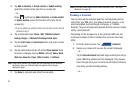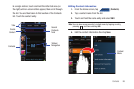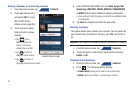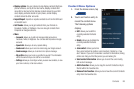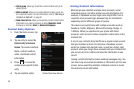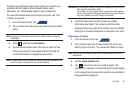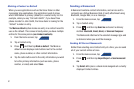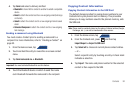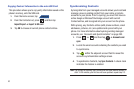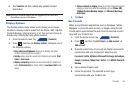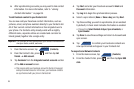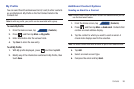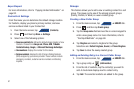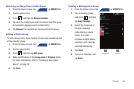91
Marking a Contact as Default
When you use applications such as the Voice Dialer or other
messaging type applications, the application needs to know
which information is primary (default) in a contact entry list. For
example, when you say “Call John Smith”, if you have three
phone records for John Smith, the Voice dialer is looking for the
“default” number or entry.
The
Mark as default
option marks one entry in a contact record to
use as the default. This comes in handy when you have multiple
entries for the same person (see Linked contacts).
1. From the Home screen, tap .
2. Tap a Contact entry.
3. Press and then tap
Mark as default
. The Mark as
default screen displays radio buttons next to the contact
name, phone number, or other contact information.
4. Tap the radio button next to the entry information you want
to be the primary information (such as name, phone
number, or email) and select
Save
.
Sending a Namecard
A Namecard contains contact information, and can be sent to
recipients as a Virtual Business Card (V-card) attachment using
Bluetooth, Google Mail, or as a message.
1. From the Home screen, tap .
2. Tap a Contact entry.
3. Press and then tap
Send via
and select a delivery
method:
Bluetooth
,
Email, Gmail,
or
Universal Composer
.
The Namecard attaches to the selected message type and
is delivered when you send the message.
Sending All Current Namecards
Rather than selecting once Contact entry at a time, you can send
all of your current entries at once.
1. From the Home screen, tap .
2. Press and then tap
Import/Export
➔
Send namecard
via
.
3. Tap
Select all
to place a check mark alongside all currently
displayed Contact entries.
CONTACTS
CONTACTS
CONTACTS