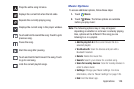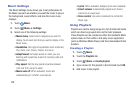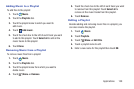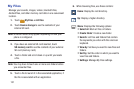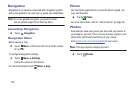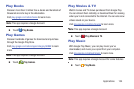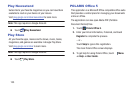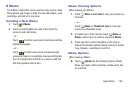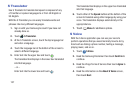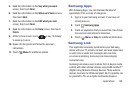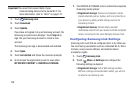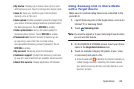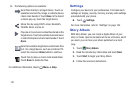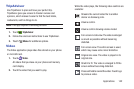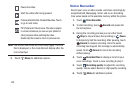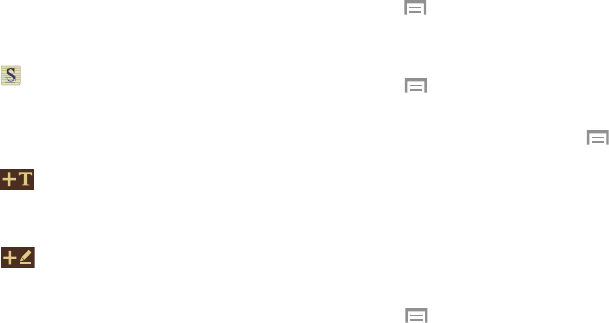
Applications 136
S Memo
The S Memo application can be used to create memos using
the keyboard, your finger, or both. You can add images, voice
recordings, and text all in one place.
Creating a New Memo
1. Touch S Memo.
2. Touch an existing Memo to open it then touch the
screen to enter edit mode.
– or –
Touch
to start a new memo in text mode with the
keyboard displayed.
– or –
Touch to start a new memo in drawing mode
using your finger or a compatible onscreen writing tool.
You can change back and forth in a memo to add text
with the keyboard and the pen.
Memo Viewing Options
While viewing your Memos:
1. Touch
Menu ➔ List view to view your memos in a
list mode.
– or –
Touch
Menu ➔ Thumbnail view to view your
memos in a thumbnail mode.
2. To delete one or more memos, touch
Menu ➔
Delete, select one or all memos, and touch Delete.
3. Touch and hold a memo thumbnail or list entry to
display the following options: Delete, Share via, Export,
Copy, Rename, Lock/Unlock, and Print.
Memo Options
While viewing a Memo:
Ⅲ Touch Options for the following options: Delete,
Share via, Export, Add to Favorites, Create event, Set
as, and Print.